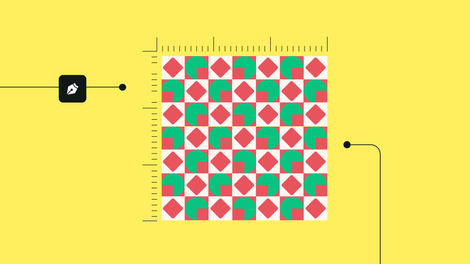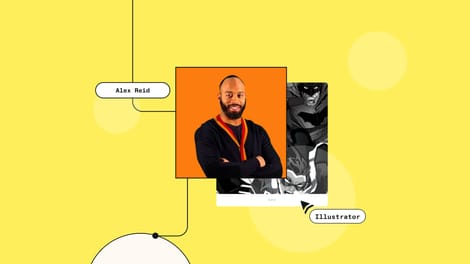Whether it's complex illustrations, massive billboards, or business documents, the right tools and design elements are essential to the design process.
How do you choose graphic design software?
There are thousands of graphic design apps. How do you know what to choose? Do you go straight for household name Adobe Creative Cloud simply because you don't know what else is out there?
You might be a professional designer shopping around for fresh software options or someone with zero design knowledge who needs quick and easy help with marketing.
Either way, it's good to get clear on a few things before you get overwhelmed by options. You can ask yourself the following questions:
- What are my design needs? What kinds of assets do I need to create, and do I need advanced or basic features?
- What’s my budget?
- Am I looking for an online tool or downloadable software?
- Do I need a mobile application to design on the go?
- How much storage do I need?
- Am I looking for a yearly subscription or willing to pay more for a more convenient monthly subscription?
- Do I need something that supports a team or only me as an individual?
- What’s my experience level? Am I willing to invest energy in learning new software?
- Do I need to take a design course to complement the software I purchase, and will this incur extra costs? Do I have the time to do a course?
The graphic design software market is evolving rapidly. While updates are always occurring and new apps are constantly coming out, the leading software tools listed below are pretty solid, diverse, and worthwhile to keep on your radar.
Vector design software
Professional designers need advanced vector editing and vector illustration software to scale images infinitely without losing quality. Using mathematical equations, vector-based design software generates simple shapes between points instead of pixels.
Vector design software has become advanced and evolved to support creative freedom and precision, and it’s loved by many designers, artists, and even inexperienced hobbyists.
We've listed our top tried and trusted vector design applications below.
Linearity Curve
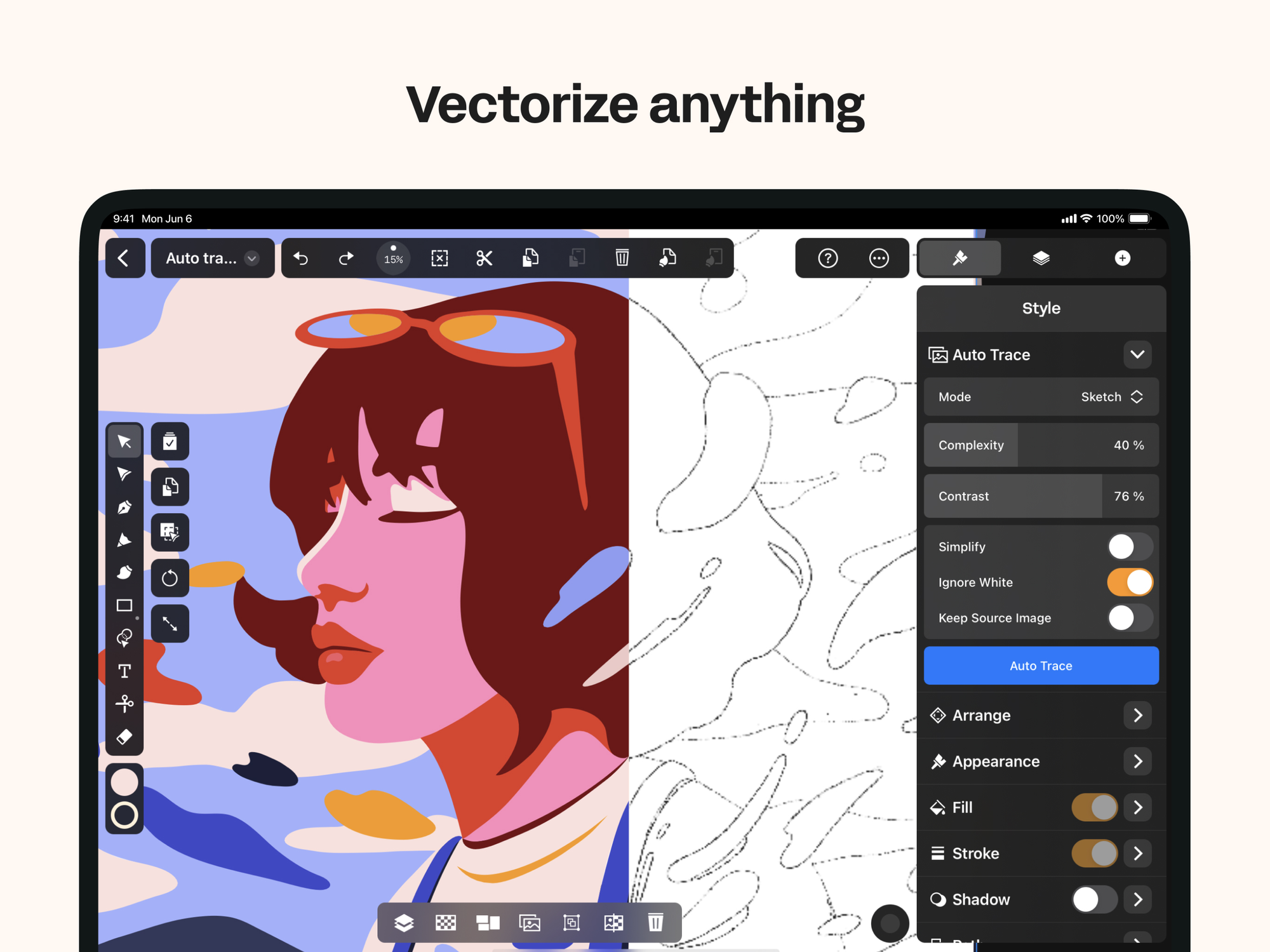
“The brand is bold, punchy, and memorable, and it's meant to stand out.”—Júlia Aragon Tirbió, Design Lead at Linearity
Pricing:
- Free version available
- Includes both Linearity Curve (static design) and Linearity Move (motion design) softwares
- Pro plan starts at $9.99/month, and $4.00 per month for the Education plan.
- Book a demo to learn more about the Org plan for marketing teams
- 7-day free trial on App Store
Experience level: Simple enough for beginners and non-designers, yet strong enough for seasoned pros searching for cutting-edge animation and design tools.
Compatibility: iPad, iPhone, macOS, and a range of styluses
Linearity Curve is an all-in-one graphic design tool for Apple devices. Created out of the need for a software tool that simplifies the graphic design process, Linearity Curve presents a solution based on eliminating as many limitations to your creativity as possible.
Linearity Curve is built to speed up, simplify, and effortlessly streamline the design process so your creativity can flow uninhibited. Its highly intuitive and easy-to-use interface makes it the perfect app for anyone to learn design, creating a deeply satisfying user experience. Leading brands, including Apple and Disney, trust Linearity Curve.
Linearity Curve’s standout features:
- Innovative Auto Trace technology that instantly transforms designs into vectors.
- Easily move documents between tools without worrying about compatibility, including Adobe Illustrator, Figma, Sketch, and more.
- Cross-platform functionality that syncs projects across devices—MacBook, iPad, and iPhone.
- Access to over 1 million royalty-free images from Unsplash.
- Access to over 80,000 vector icons.
- Advanced collaboration tools within the app.
| Pros |
Cons |
|---|---|
| You can transform any design into vectors with the click of a button Easy to use Professional animation and design tools, including custom brushes Free version for individuals Premium version includes Linearity Move animation software license Optimized for Apple Pencil and iPad digital sketching |
Only accessible on Apple devices Limited free version |
Adobe Illustrator
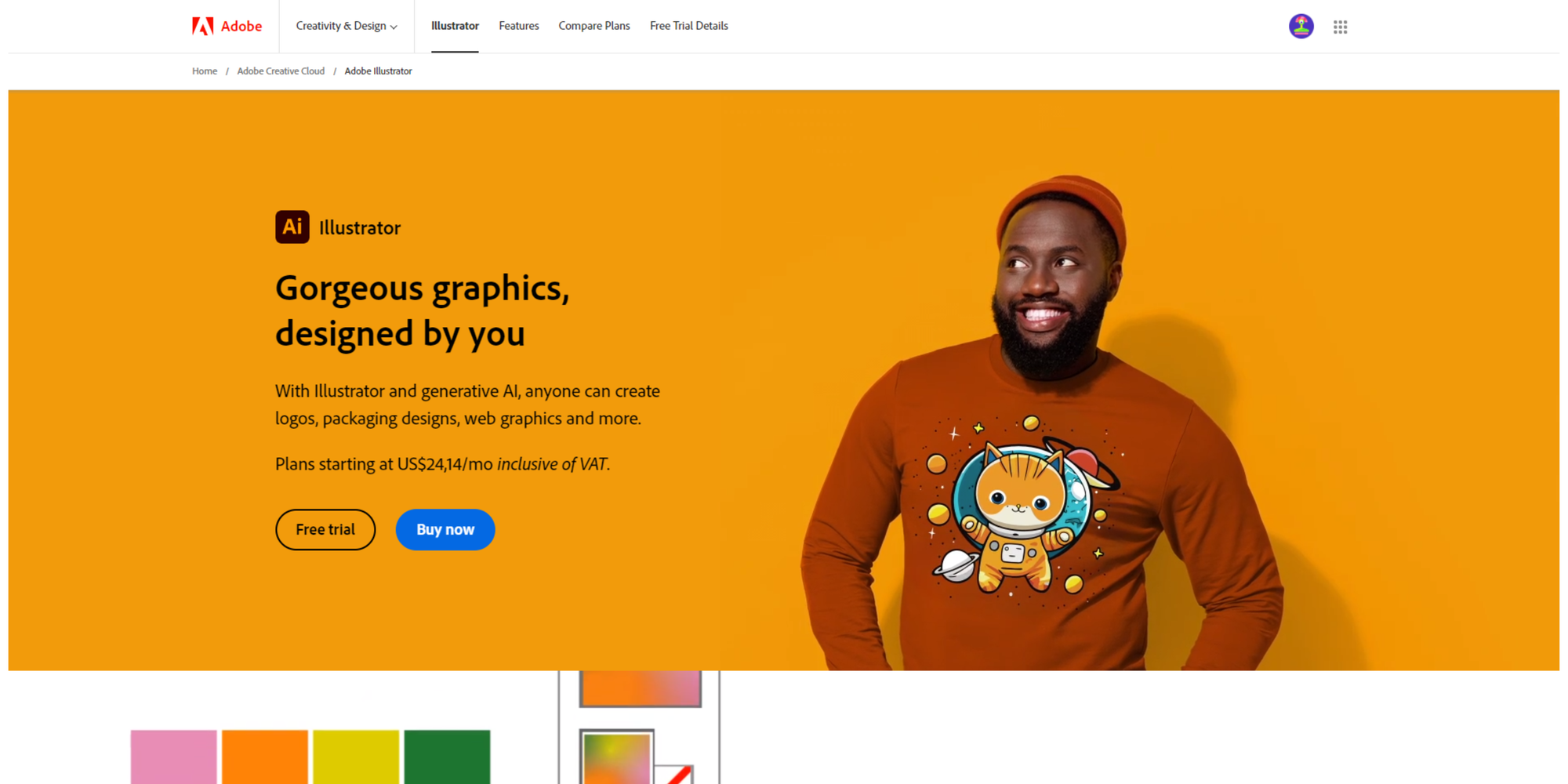
“Overall, Illustrator and I are inseparable. Isn't that what every tech company would want to hear from a user?”—Jeff via Capterra, Creative Director in the US
Pricing:
- $24.14/month for the single app
- $34.49/month for Creative Cloud all-app access
- 7-day free trial
Experience level: Professional, with helpful tutorials for beginners
Compatibility: Windows, macOS, and iPad
As a leading, industry-standard vector graphics tool, Adobe Illustrator is always evolving to remain at the cutting edge of graphic design software. Millions of professional designers use Illustrator, part of the Adobe Creative Cloud.
Illustrator has many powerful features that give you the freedom to be ultra-creative with precision.
Like Linearity Curve, you can access all your cloud-stored Adobe creative documents from your desktop or iPad.
Adobe Illustrator’s standout features:
- Advanced recoloring that allows you to shuffle color palettes with ease.
- Snap to glyph feature.
- Precise pen tool.
- High performance and stability.
- Access to all Adobe stock assets.
- Advanced export controls.
| Pros |
Cons |
|---|---|
| Comprehensive vector design toolset Optimized for both digital and print design Zoom into your design up to 1000% for extremely detailed work Regular updates improve performance |
Expensive compared to some other design tools, like Learning Curve Clunky user interface with many hidden features and presets Long ramp-up time to reach proficiency. Training may be needed No real-time collaboration |
Affinity Designer
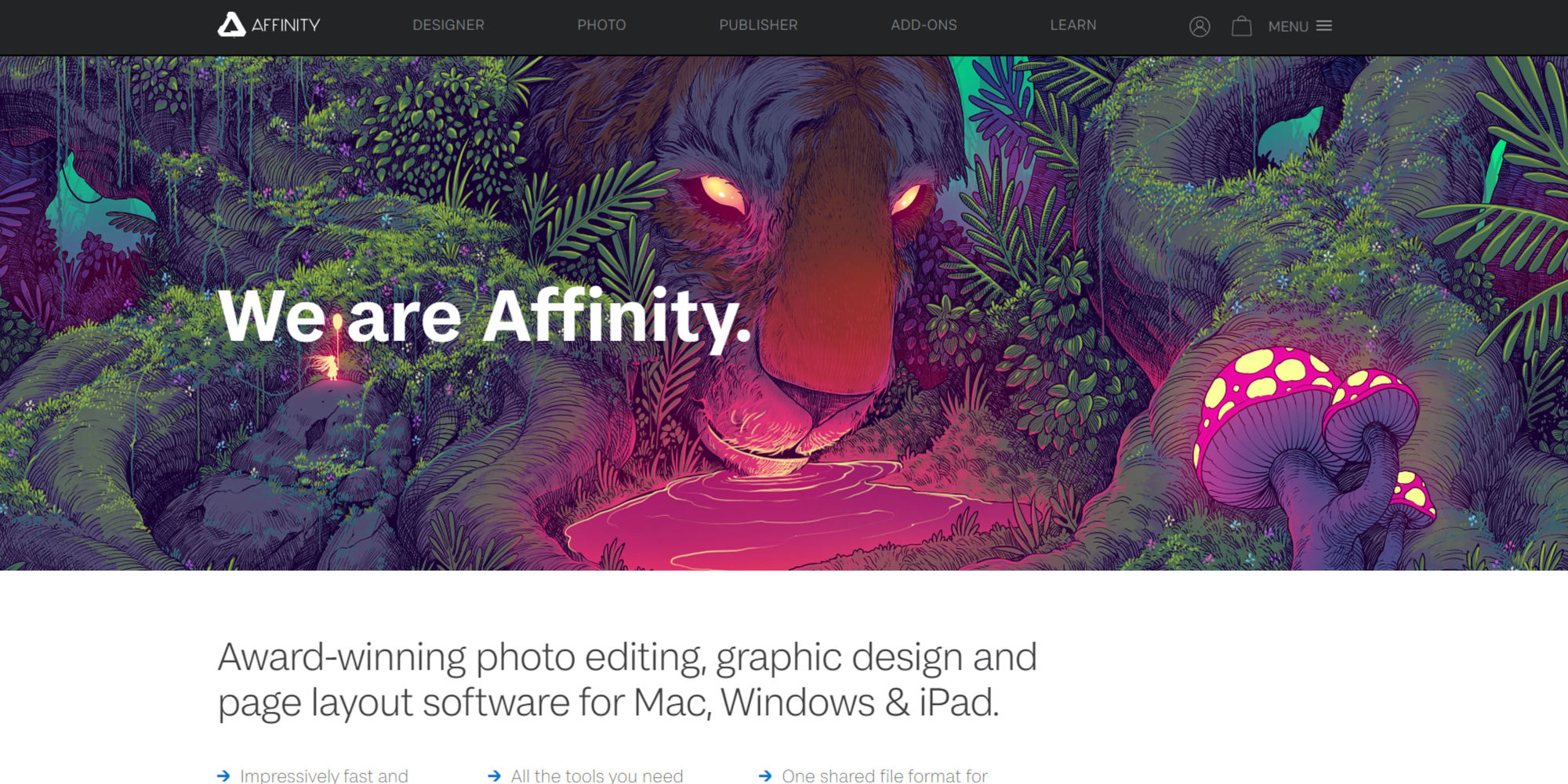
“Best value for price in the industry.”—Sebastian via Capterra, Designer from Germany
Pricing:
- $49.99 one-time payment
- 90-day free trial
Experience level: Advanced professional
Compatibility: macOS, iPad, and Windows
Affinity Creative Suite, or “Affinity Trinity,” is a worthy alternative to Adobe's Creative Cloud. It’s high-quality industry-standard software, and the best thing about Affinity is that it comes at a fraction of Adobe's price.
Affinity Designer is a vector graphics software with all the features you need to create fantastic designs. Many graphic designers are open to more affordable software than Adobe's creative suite and find Affinity Designer a great alternative.
While there aren't quite as many features compared to Illustrator, Affinity Designer is streamlined in its approach by providing exactly what's needed to optimize pricing without limiting creativity.
Affinity Designer’s standout features:
- Easily zoom beyond 1,000,000%.
- Rich history features, including undoing and redoing over 8,000 history steps.
- Highly customizable, supporting a simple workflow.
- Switch between vector and pixel mode.
| Pros |
Cons |
|---|---|
| It’s affordable for the standard of quality and has a once-off purchase with free updates User-friendly Efficient performance |
There are no smartphone apps for this software Fewer advanced features compared to some other design software |
Gravit Designer
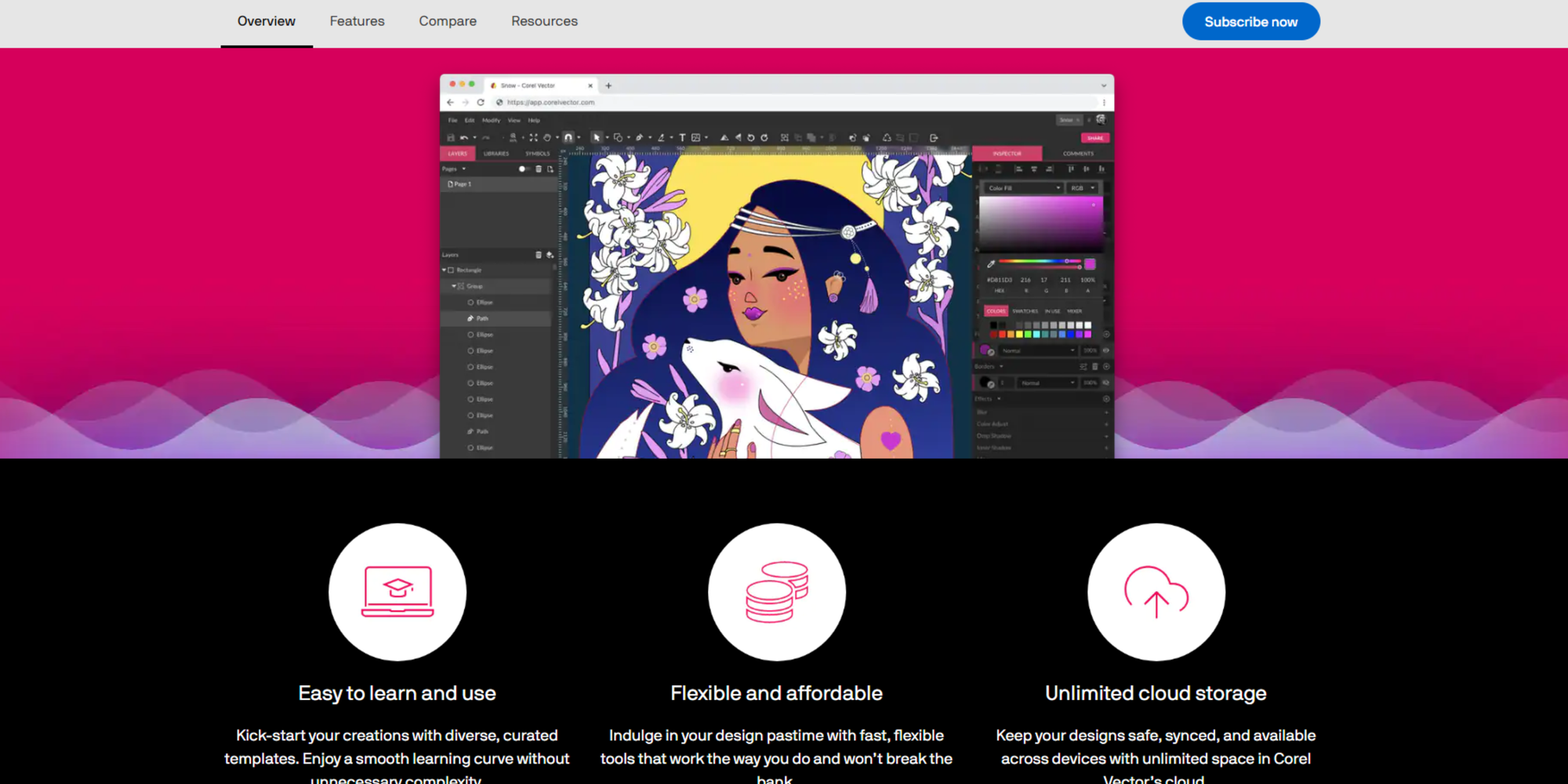
“With its simple interface and powerful tools, you can quickly create professional-looking designs.”—Anjanette via Capterra, Freelancer in the Philippines
Pricing:
- Free option
- Pro option $39
- 30-day free trial for pro
Experience level: Good for beginners through to professionals
Compatibility: Web-based tool accessed via the browser. No mobile app available.
This vector design app offers powerful tools for precise design. Create everything from logos to expressive illustrations and animations.
A streamlined interface and quick uptake make Gravit Designer an easy and enjoyable tool for beginners, professionals, and anyone in between.
The free Gravit Designer version offers all the basic tools for designing graphics. The paid Gravit Designer Pro offers additional features like unlimited cloud storage and offline work capability.
Gravit Designer’s standout features:
- Tool tips help you instantly discover what each tool and command does while teaching shortcuts.
- Option to choose from a wide variety of popular preset canvas sizes.
- Built-in Google fonts library with access to tons of free fonts.
- Light and dark user interface options.
- Touch interface compatible with a range of styluses.
| Pros |
Cons |
|---|---|
| Work across devices and systems with the option to work on the web Compatibility with over 100 file formats Updates regularly Supports vector and raster graphics |
Many limitations with the free version Lesser known design software by CorelDraw |
Best raster graphic design software
Raster graphics are pixel-based images instead of vector images defined by geometric shapes based on mathematical formulas.
We've listed our top tried and trusted vector design applications below.
Procreate
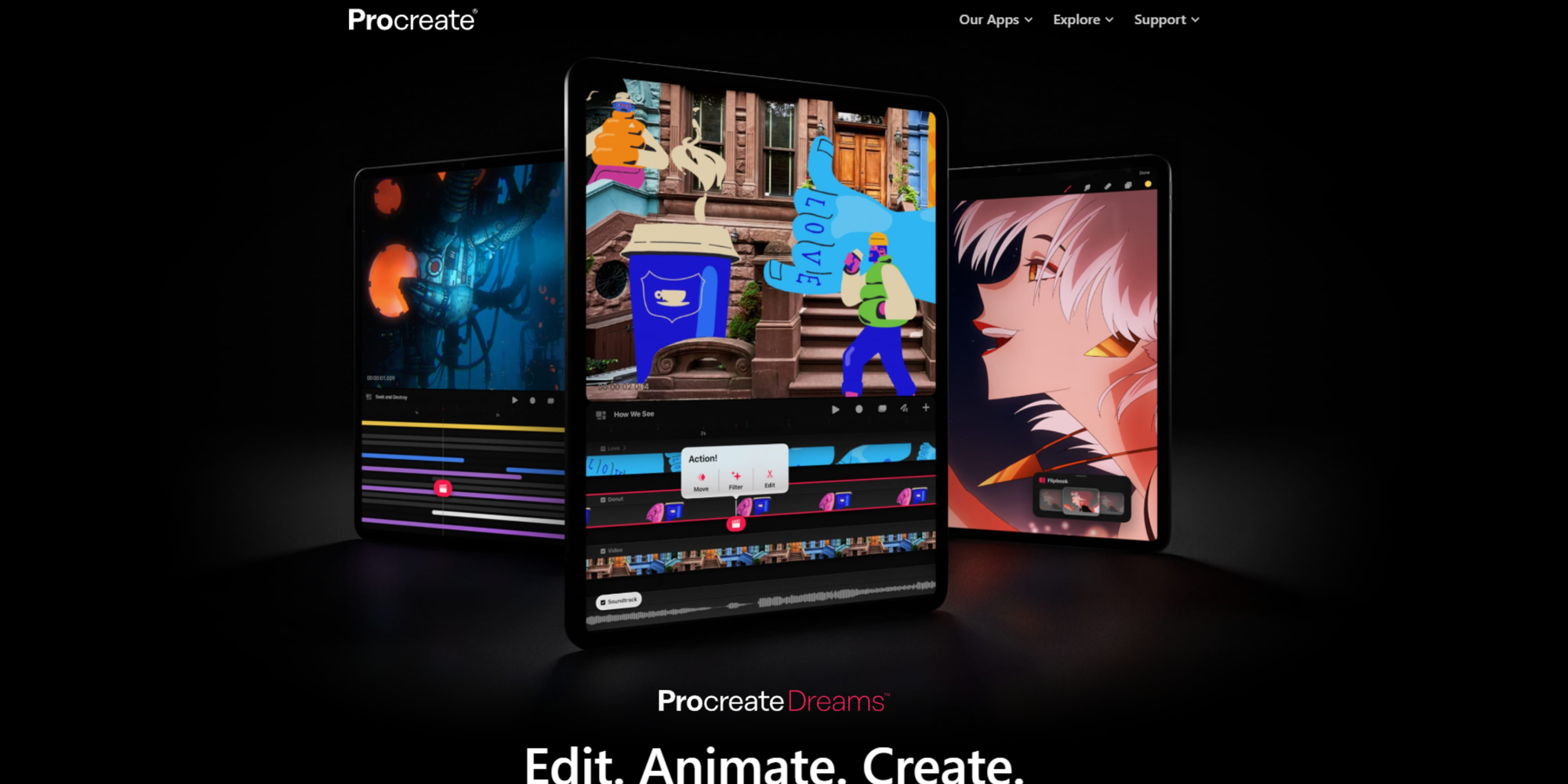
“It is very easy and intuitive.”—Vanessa via Capterra, Designer in Italy
Pricing:
- $9.99 once-off in the App Store
Experience level: Beginner through to professional
Compatibility: iPad and iPhone
Created exclusively for the iPad and iPhone, Procreate is a digital illustration tool that allows you to create expressive digital art in any aesthetic. You can create various digital effects: rich oil paintings, edgy charcoal drawings, detailed illustrations, and more.
This raster design platform is used by illustrators and artists worldwide because it supports freedom of creativity. It offers a variety of brushes and visual effects to express yourself digitally.
Procreate works hand-in-hand with Linearity Curve. You can easily import your raster illustrations into Curve and turn them into editable and scalable vector designs.
Procreate’s standout features:
- Brush studio with a library of over 200 customizable brushes.
- Dynamic color control with color harmony.
- Ideal for digital drawing.
- Speedy 120fps painting capability.
- Time-lapse recording allows you to record and share the process of your artwork coming to life.
- Basic animation tools to bring illustrations to life.
| Pros |
Cons |
|---|---|
| Simulates real-life painting and drawing experiences Impressive library of brush tools Basic animation tools for illustrators wanting to animate |
It's only available on iPad No vector support |
Adobe Photoshop
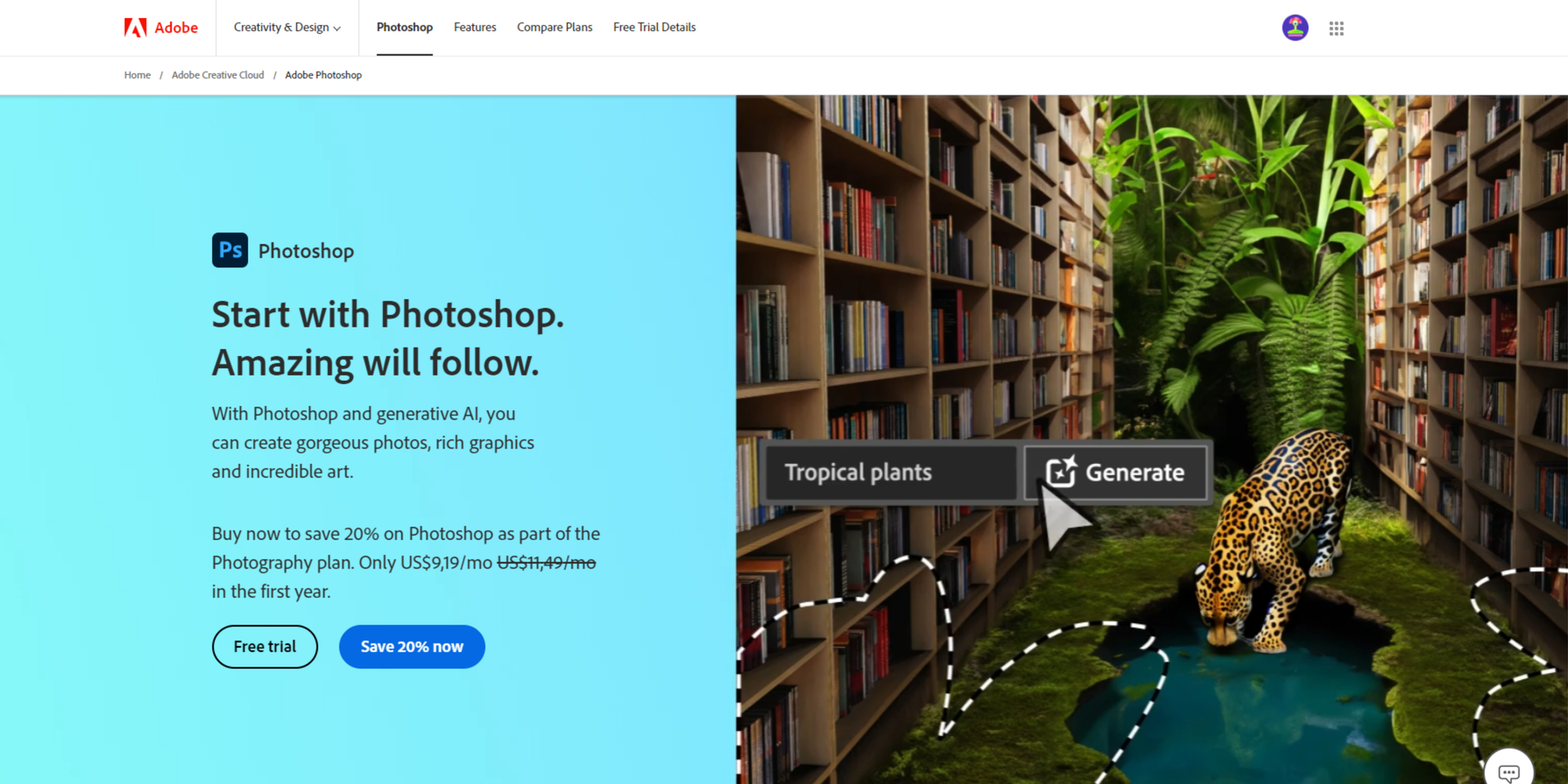
“I use it more than any other design software.”—Lidaou via Capterra, Graphic Designer in Togo
Pricing:
- $24.14/month for the single app
- $34.49 for Creative Cloud all-app access
- 7-day free trial
Experience level: Professional with a steep learning curve for beginners, but there are great resources out there to support your learning
Compatibility: Windows, macOS, iPad, iPhone, and Android
Adobe Photoshop is one of the most well-known graphic design software, having earned the honor of being used as a verb (you must have used or heard the term ”Photoshop it” at some stage in your life).
Thanks to its powerful features, it has risen as the standard for raster graphics compositing. With it, you can edit and create anything without limitation, including logos, website design, posters, 3D renders, and digital art.
Unlike other Adobe software, Photoshop is much easier for people of any level to learn and create in, especially with the help of the learning resources it offers.
Adobe Photoshop’s standout features:
- Advanced layers and masks.
- Refined selection tools.
- “Generator” technology allows you to create image assets to work more efficiently.
- Fully integrated with Adobe Illustrator.
| Pros |
Cons |
|---|---|
| Powerful raster compositing features Basic vector editing Efficient editing capabilities Adobe Cloud integration |
Takes a long time to master Resource-heavy and requires powerful hardware .psd files are notoriously large and can be up to a few gigabytes in size |
Gimp
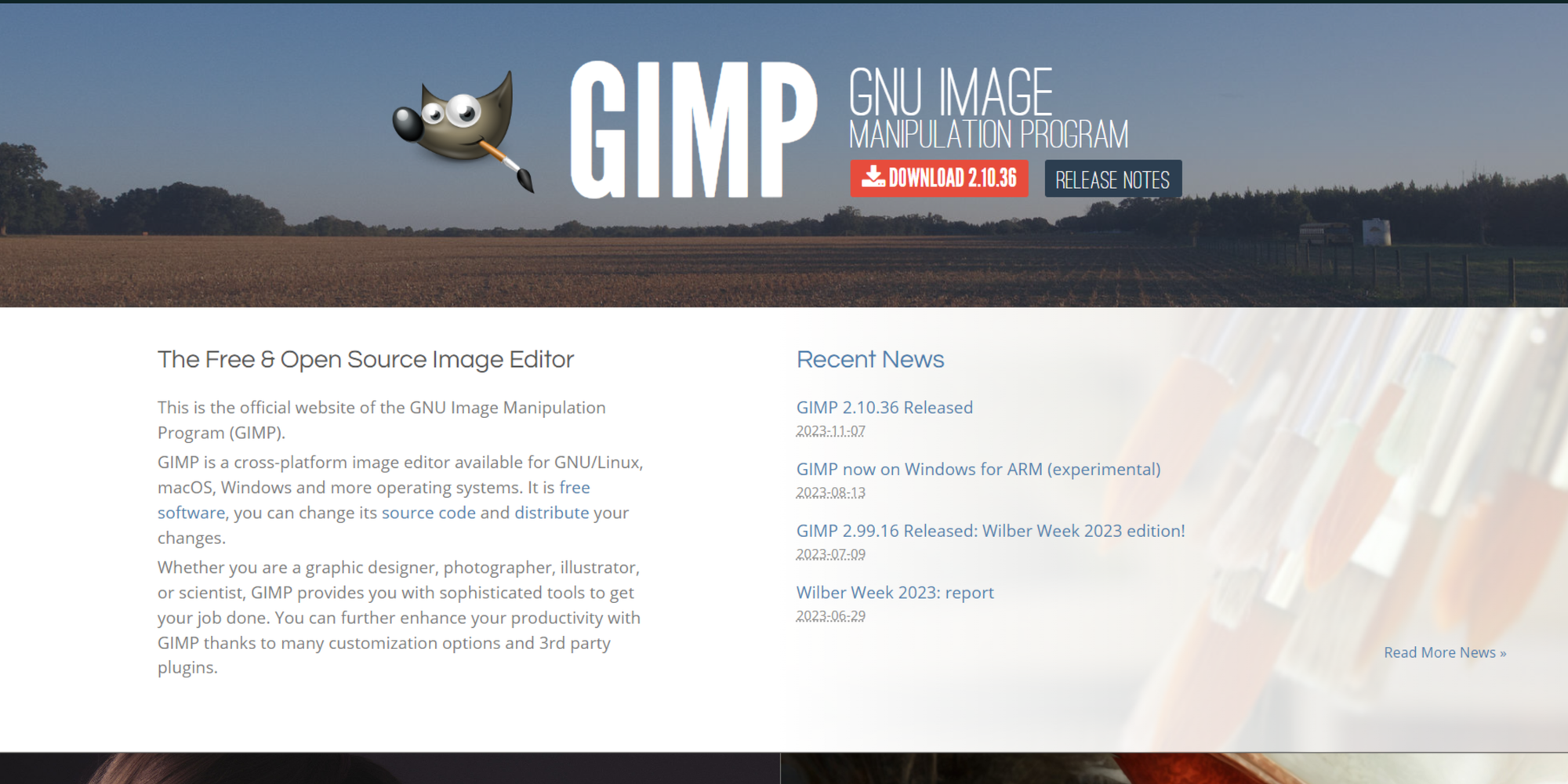
“The most effective FREE image editing program is without a doubt Gimp.”—Lornie via Capterra, Graphic Designer in the Philippines
Pricing: Free
Experience Level: Professional, with tutorials for beginners
Compatibility: Windows, macOS, and Linux
Since 1996, GNU Image Manipulation Programme (GIMP) has been an established, high-quality tool in the graphic design software market. GIMP allows you to edit, retouch and create images from the most basic free-form, digital drawings to highly complex designs.
Get creative with our ready-to-use templates.
Linearity offers templates for every social media platform and various use cases like ads, announcements, posters, business cards, slides, and more.
It’s packed with advanced features created by a community of volunteers who collaboratively develop this open-sourced program, which enables it to be free.
GIMP is a popular choice for professional photographers, designers, and digital artists and possibly the best Photoshop alternative. GIMP is also a good program for beginners to explore graphic design.
GIMP’s standout features:
- Rich layer system.
- Animation tools that bring images to life.
- Basic vector graphic features.
- Diverse hardware support that connects to multiple devices.
- User interface customization.
- Over 100 available plugins.
| Pros |
Cons |
|---|---|
| It’s developed by a passionate community of part-time developers Free to use Comprehensive features for a free software |
Because it’s communally generated, there’s no benchmarked quality standard Less intuitive interface compared to other design software like Linearity Curve Has a legacy look and feel |
Ready to create brand assets that pack a punch?
Visit our Academy for free graphic design courses.
It’s packed with advanced features created by a community of volunteers who collaboratively develop this open-sourced program, which enables it to be free. GIMP is a popular choice for professional photographers, designers, and digital artists and possibly the best photoshop alternative. GIMP is also a good program for beginners to explore graphic design.
Best features
- Rich layer system- “there are more layer modes in GIMP than there are blending modes in photoshop”
- Animation tools that bring images to life
- Basic vector graphic features are available
- Diverse hardware support that connects to multiple devices
- User interface customization
- Over 100 available plugins to enhance what’s possible
Pro: it’s developed by a community of part-time developers, creating an awesome community of passionate collaborators around this design software
Cons: Because it’s communally generated, there is no benchmarked standard to adhere to.
Pricing: Free!
Experience Level: Professional, with a steep learning curve for beginners
Compatibility: Windows, macOS & Linux
Full suite design software
There are some good programs that make things convenient by offering an all-in-one raster and vector solution. Check out our tried and trusted options below.
CorelDraw Graphics Suite
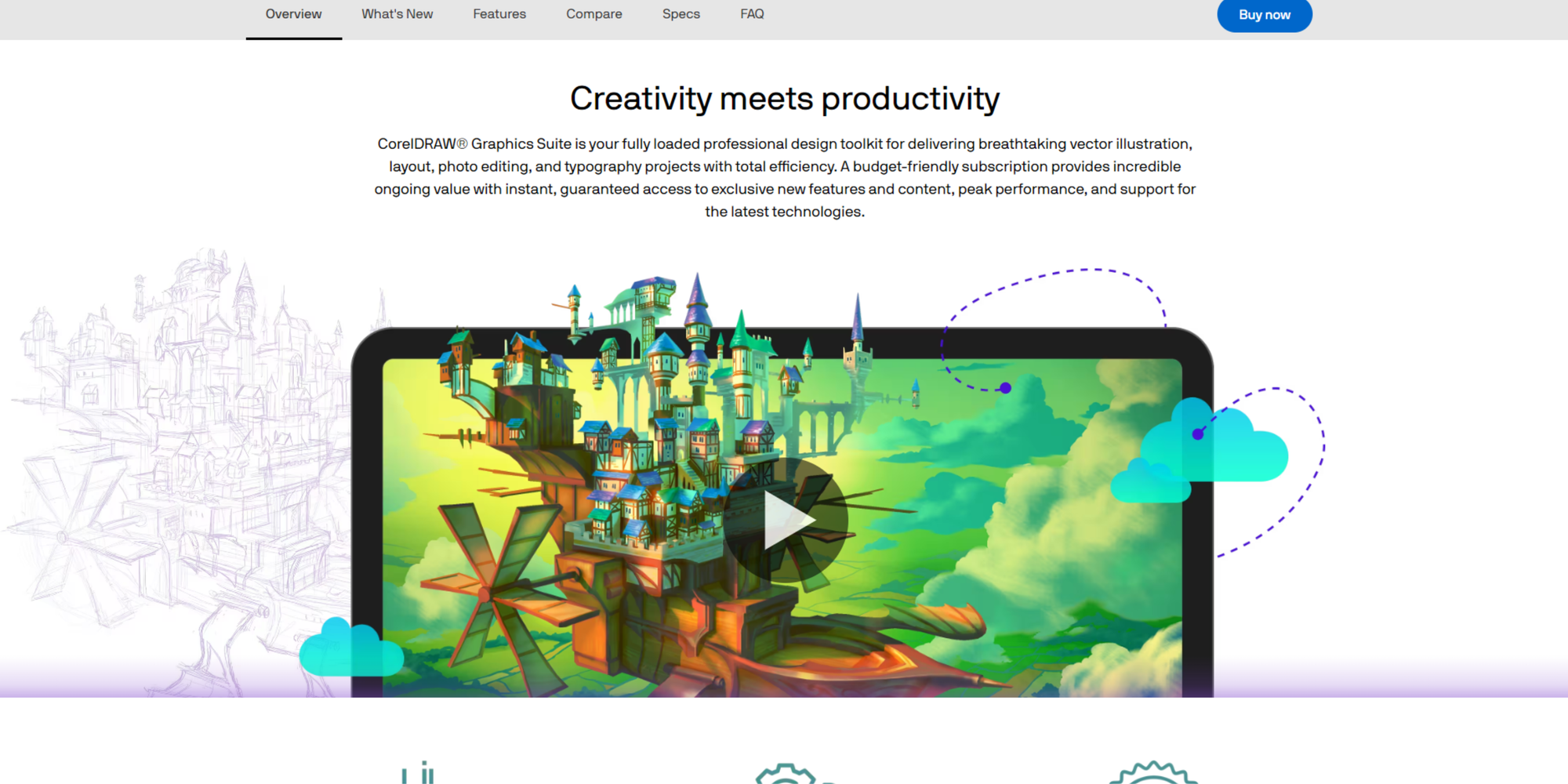
“I think what I like the most is the vector tools. They are very elaborate but easy and intuitive to use. I tried to use AI, it never stuck with me the way CorelDRAW vector tools did.”—Adrian via Capterra, Graphic Designer in Moldova
Pricing:
- 15-day free trial
- $198 for the annual plan
- $669 for the full perpetual version
Experience Level: Beginner through to professional, with some learning that needs to take place but less than some other products
Compatibility: Windows, macOS, and Linux
CorelDRAW Graphics Suite is a complete suite of graphic design applications. From vector design to photo editing, editorial design, and more, CorelDRAW offers a wide range of tools to satisfy all graphic design needs, whether creating apparel or business cards and everything in between.
CorelDraw has collaboration tools that make working on a design with friends and colleagues in real-time super easy and enjoyable. This multipurpose creative software maximizes productivity by bringing you tools that deliver results in less time.
CorelDraw’s standout features:
- Collaboration tools, including live comments and a central hub for storing and sharing files.
- Touch-optimized user interface compatible with a variety of styluses.
- LiveSketch is powered by AI technology which converts sketching into vector curves.
- Learning materials and sample projects that support ease of use.
- Create vector mosaics from vector and bitmap objects.
- Symmetry drawing mode.
| Pros |
Cons |
|---|---|
| It's a convenient yet high-quality, all-in-one app Easy to use once you’ve done some trainingAdvanced features for creating complex textures and patterns |
Although an established player, the software has a legacy look and feel Resource-heavy and prone to crashes High cost More suitable for packaging design or lab work than graphic design or marketing |
Xara Designer Pro
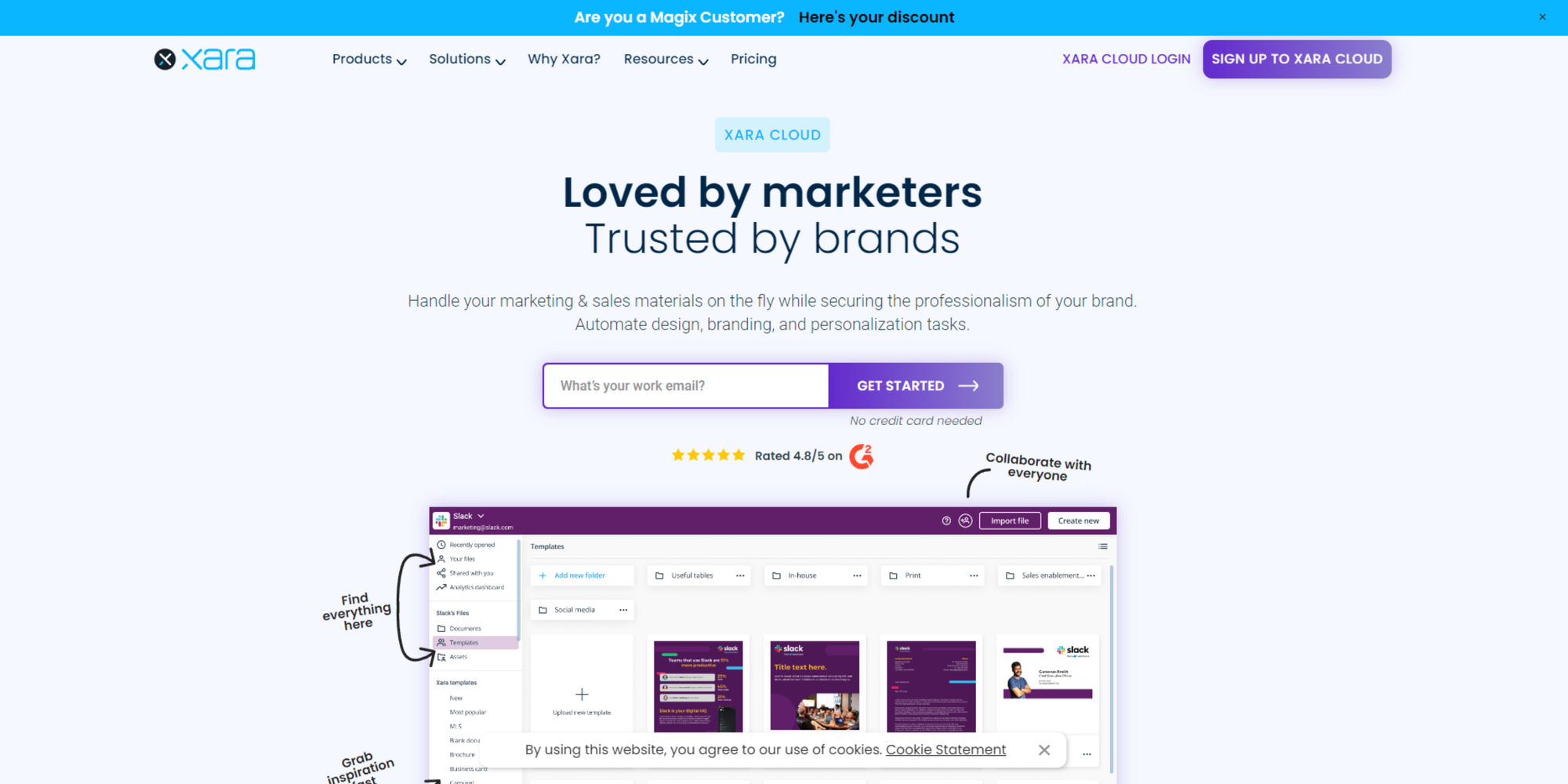
“It’s the most powerful tool for vector graphics, and website building.”—Soma via Capterra, Graphic Designer in the UK
Pricing:
- Pro version for $12.99/month
- Pro+ $19/month
- 14-day free trial
Experience level: Beginner through to professional
Compatibility: Windows
Xara Designer Pro is a full-suite, cloud-based graphic design software tool. With Xara, you can create vector and raster graphics, desktop publishing items, and photo editing.
It’s a single integrated solution for all your creative work, for print and the web. This is a comprehensive all-in-one tool, but does it compete with Linearity Curve, Adobe Illustrator, and Affinity Designer?
Because it’s only made for Windows, the short answer is no.
But it offers plenty of advanced features to support creative freedom and professional design creation, and it’s easy for non-designers to learn.
Xara Designer Pro’s standout features
- Hundreds of template elements and design layouts.
- Over a million photos to choose from in the library.
- Marketing materials that support easy branded content creation.
- Web page creation capabilities.
| Pros |
Cons |
|---|---|
| The software is fast and easy to use Wide selection of templatesComprehensive features |
It’s only available on Windows Smaller user base Web-based, which means you must have a stable internet connection to design |
Adobe Fresco
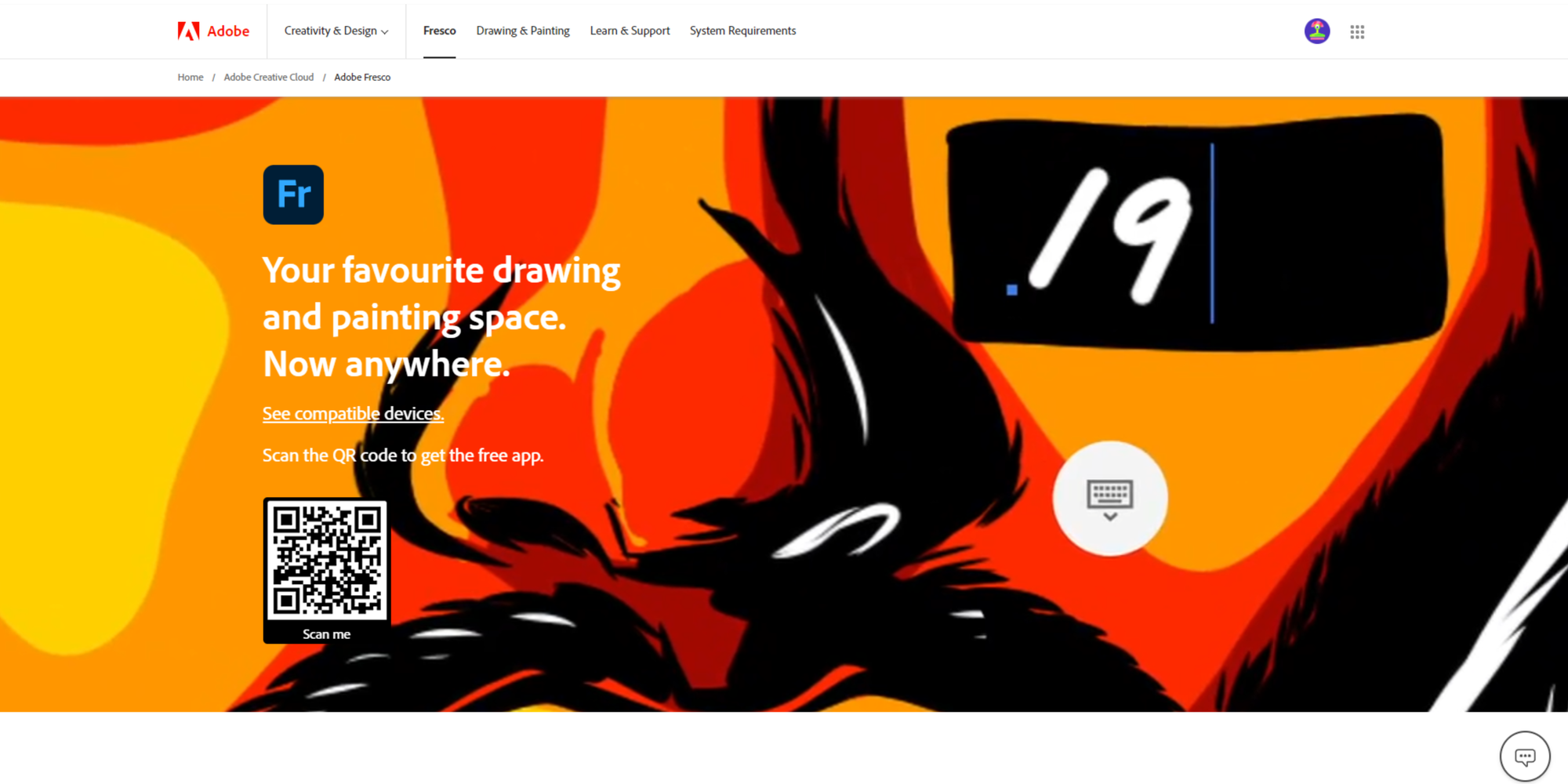
“An excellent tablet drawing app for artists at any level.”—Shelby via PC Mag, Creative Director in the US
Pricing:
- $9.99
- Access with Creative Cloud
Experience level: Beginner to advanced
Compatibility: iPad, iPhone, Microsoft Surface Pro device, or desktop
Digital painting and drawing app Adobe Fresco is a fantastic digital art application for the iPad, iPhone, Microsoft Surface Pro device, or desktop. Adobe Fresco is perfect for starting your creation out in a natural painting and drawing environment and then taking it over to Illustrator or Photoshop to perfect it.
Best features
- Extensive library of brushes- over 200 vector, raster, and live brushes
- Adobe Sensei works well for simulating a live art experience of blending and smudging with live brushes
- Unlimited layers
- Multicolor eyedropper tool
| Pros |
Cons |
|---|---|
| It works in tandem with Illustrator and Photoshop Various brushes to choose from Integrates with other Adobe products |
Can’t customize brushes High experience level required |
Best desktop publishing software
This software creates editorial layouts for books, magazines, newspapers, brochures, digital media—basically, anything you'd read.
Desktop publishing software provides design tools for turning copy-heavy designs into easily consumable visual content.
Desktop publishing tools are ideal for anyone who wishes to self-publish a book or zine and for small business owners or freelancers who need help to create professional business documents. Check out our top recommendations below!
Adobe InDesign
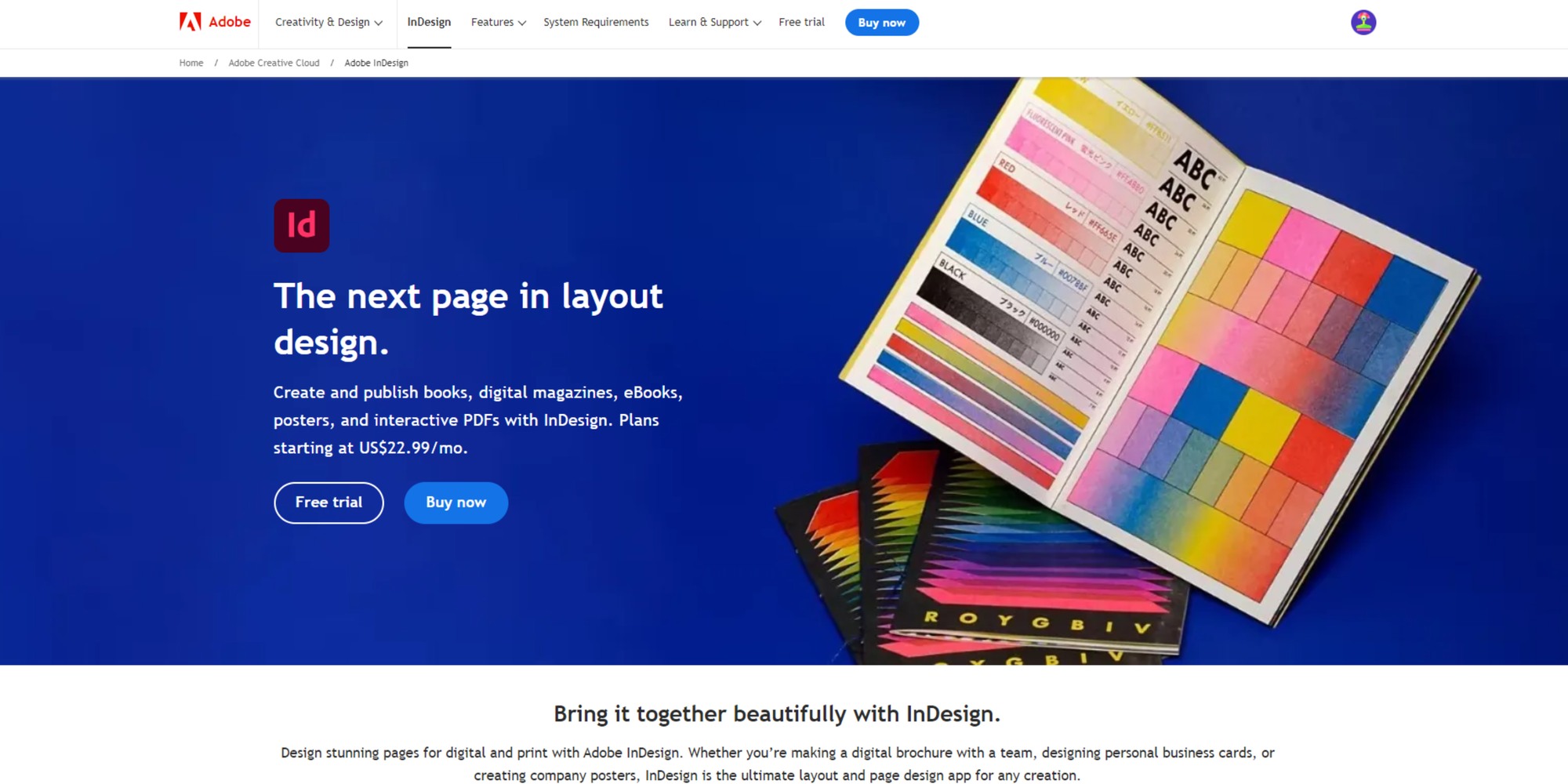
“Expensive but powerful software for designing portfolios.”—Ash via Capterra, Product Design Engineer in the UK
Pricing:
- $24.14/month for the single app
- $34.49/month for Creative Cloud all-app access
- 7-day free trial
Experience level: Professional, with a steep learning curve for beginners
Compatibility: Windows, macOS, and iPad
InDesign is a cross-platform solution that remains an industry leader in desktop publishing, maintaining its reputation as one of the best programs to create layouts for any kind of print and digital as well as interactive documents like PDFs.
InDesign released some new updates such as "content-aware wrap," which wraps text intuitively in context to image details, refined share for review options, and HSB color swatches.
Best features
- Map optical size to font size
- Seamless, interactive content reviews
- Highly intelligent text wrap and subject detection
- Liquid content- create multiple page sizes and orientations to accommodate viewing on any device
- Master Pages- saves time by applying consistent elements throughout many pages
- Split window- compare different layouts of the same document
| Pros |
Cons |
|---|---|
| It’s the best on the market and industry-standard Easy to use Extensive feature list |
The ultimate con of Adobe products—they’re expensive. High experience level required |
Marq
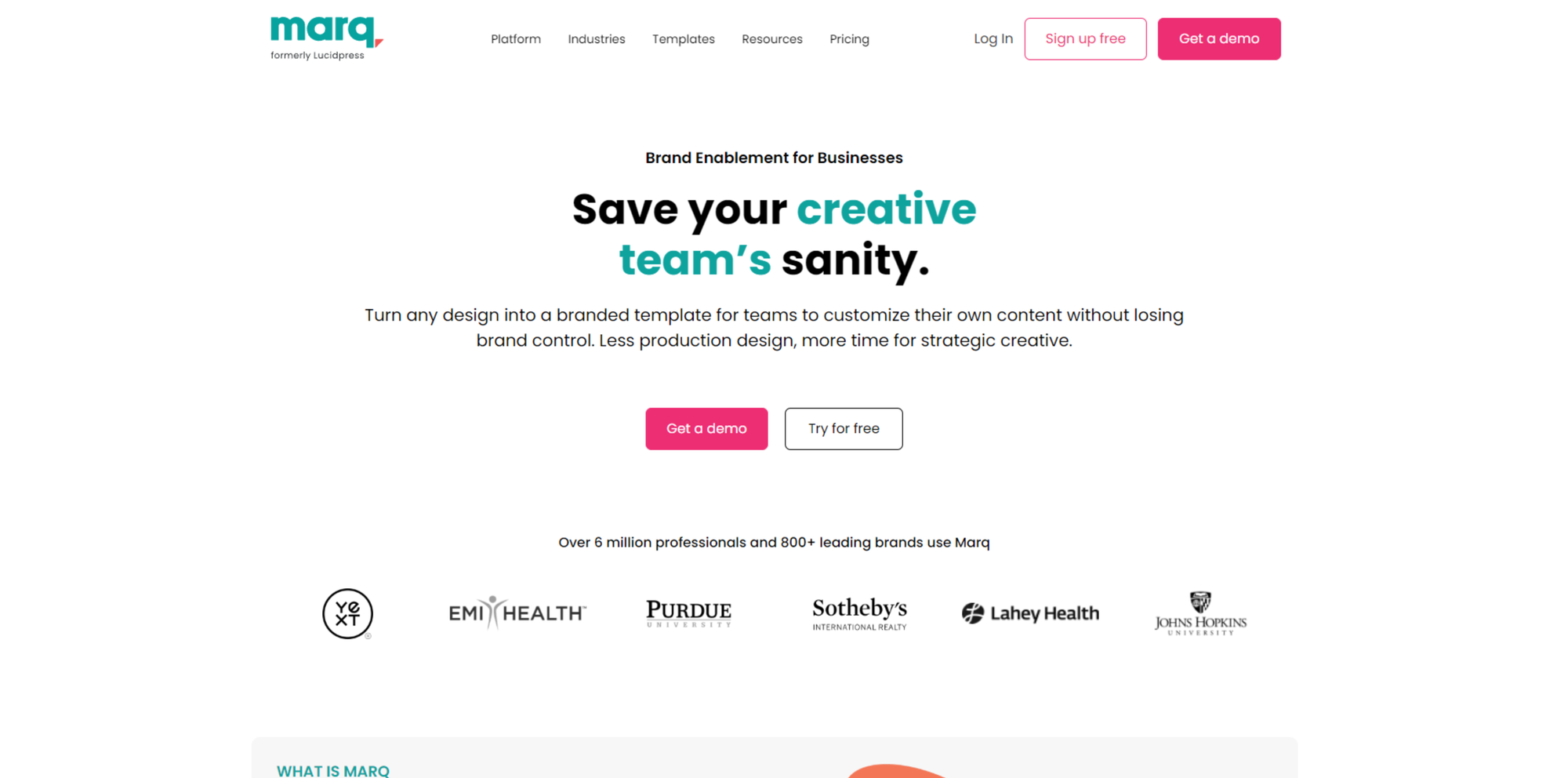
“Marq is a cost-effective platform for creating brand templates that allow control over what elements other employees can update and edit.”—David via Capterra, Art Director in the US
Pricing:
- Free version
- $10/month pro version
- $12/month team version
Experience level: Total beginner through to professionals who want to save time
Compatibility: macOS, Windows, and Linux
Marq (formerly Lucidpress) is a web-based design and brand templating tool that makes creating on-brand collateral easy. This software mainly targets non-designers, empowering them to create on-brand print and digital media items with simplicity and speed.
Jumpstart your ideas with Linearity Curve
Take your designs to the next level.
Marq is is nowhere near a feature-rich professional tool such as InDesign. This is desktop publishing design at its most basic, yet highly effective, particularly for turning anyone into a brand and marketing-conscious generator of designs, with an easy-to-use interface and plenty of template guidance.
Best features
- It’s super collaborative, offering features like team management, real-time collaboration, and a centralized hub for asset management
- “Template locking” allows you to “lock” branded elements in your designs that shouldn’t be changed to maintain brand consistency
- Drag and drop editor for quick and easy creation
- Hundreds of pre-designed templates for social media, business cards, flyers, and more
- Multi-channel distribution that allows you to share and save files anywhere easily
| Pros |
Cons |
|---|---|
| It’s easy to use Collaboration optionsFree version |
There’s a few limitations on the free version Limited customization |
QuarkXPress
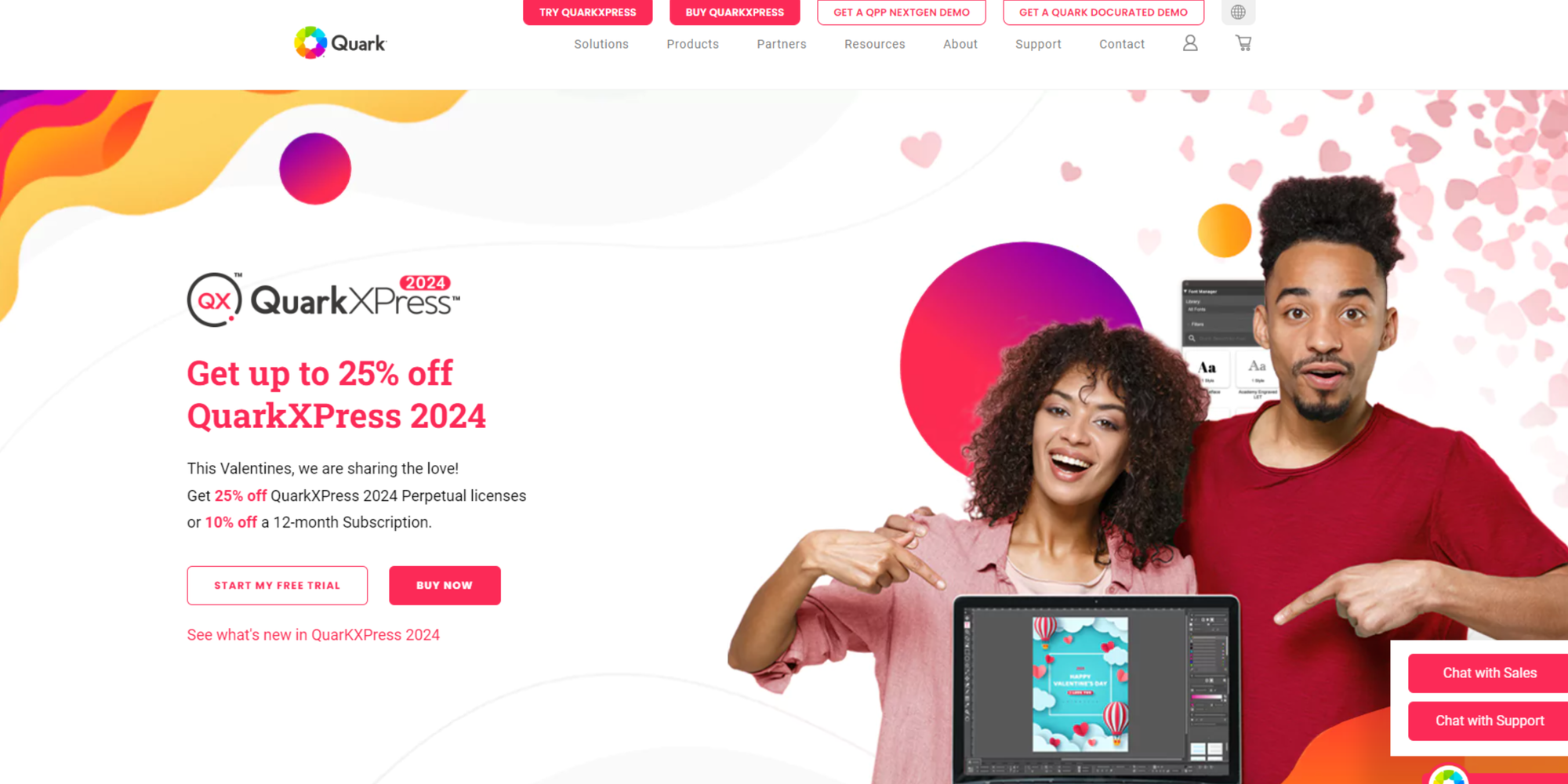
“Very easy to convert documents into interactive, digital experiences with this software.”—Monika via Capterra, Freelancer in India
Pricing:
- 7-day free trial
- $474 one-time payment per user
Experience level: Professional, there’s a reasonably high experience level required to use the program, but that can be tackled with suitable learning materials
Compatibility: macOS, Windows 8.1 and 10 (64-bit only)
Launched in 1987, QuarkXpress was a pioneering brand in the design software marketplace. Many designers and publishing houses used it in the ’90s before InDesign was even around and still rely on it today. QuarkXpress is a close competitor to InDesign, offering many of the same features plus more.
This feature-rich all-in-one graphics software tool offers everything you need to create precise, professional, beautiful layouts and digital media designs, mobile apps, PLUS illustration design and photo editing tools.
Best features
- Mobile App publication- create print-design-inspired mobile apps for iOS and Android
- Convert and access Adobe InDesign files in 3 easy steps
- Flex layouts- allow graphic designers to quickly create responsive web design without coding knowledge, such as banner ads, landing pages, etc.
- Illustration tools for creating perfect vector graphics and illustrations
- Ready-made templates for speedy and productive design creation
Social media design tools
With limited time on our hands, it's super helpful to have design tools that can generate social media assets fast, while making the process fun (even if you're a professional designer who knows how to do it from scratch). We've listed our favourite social media design tools below.
| Pros |
Cons |
|---|---|
| It’s a well-established pioneer in the field, solid professional software Extensive list of features Free trial |
InDesign has overtaken it and is no longer the industry standard High experience level required |
Social media design tools
With limited time on our hands, it's super helpful to have design tools that can generate social media assets fast while making the process fun (even if you're a professional designer who knows how to do it from scratch). We've listed our favorite social media design tools below.
Canva
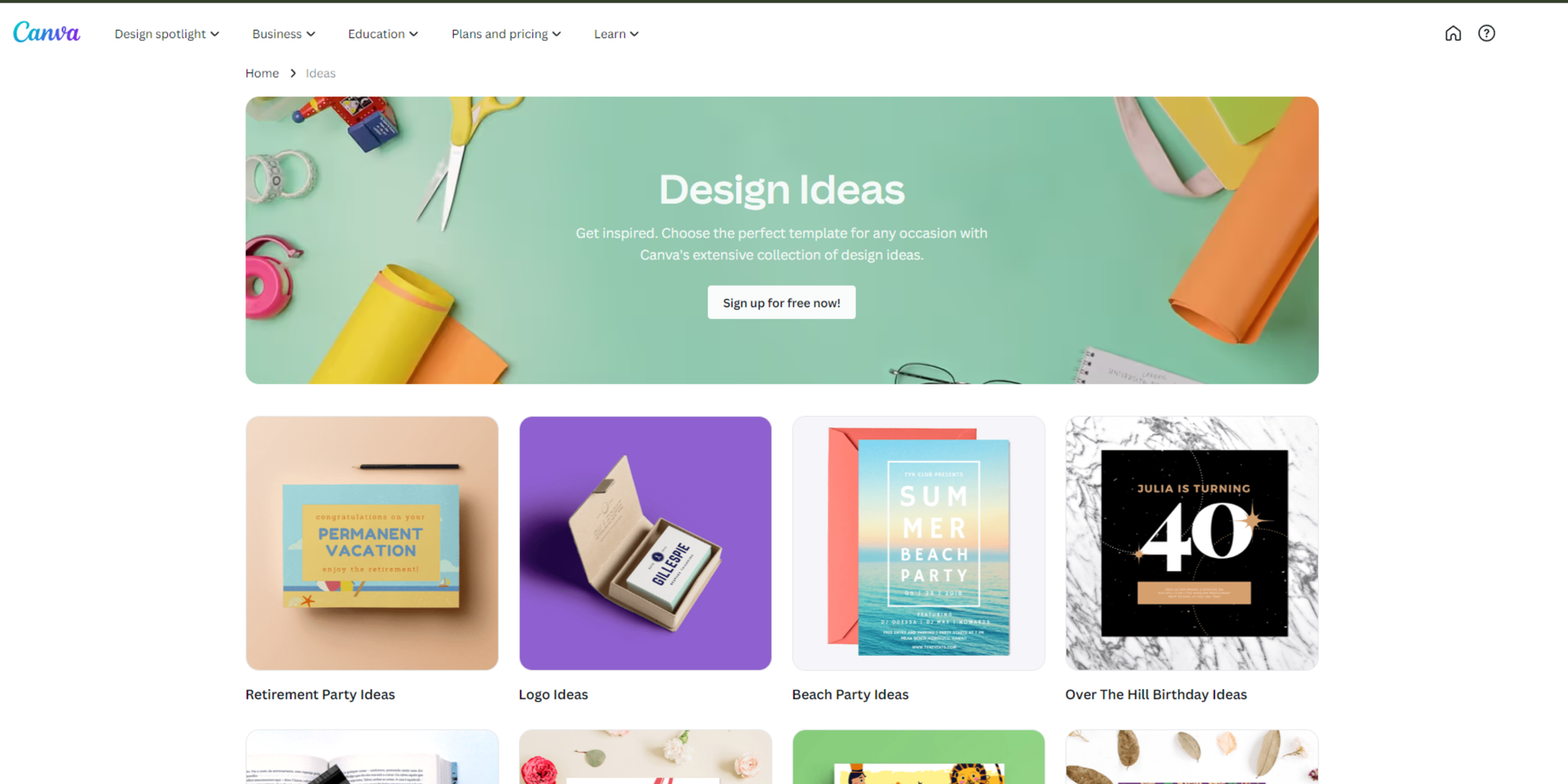
“The ease of using advanced features without the need for courses.”—Thaís via Capterra, Designer in Brazil
Pricing:
- Free plan
- Premium plan for $12.95/month
Experience level: Total beginner to pros who want to save time
Compatibility: Web, macOS, Windows, iOS, and Android
It seems this is the all-in-one web-based design software that's turned everyone into a designer.
While Canva gives you the tools to design various digital publishing materials, it's become particularly popular for designing social media assets, as there are plenty of pre-made templates and size-appropriate canvases for social media channels.
With so many non-designers using social media to promote their business and content creation, Canva has become a supportive tool in helping millions create beautiful, professional-looking designs.
Canva is great for creating invitations and flyers for print and digital circulation.
Best features:
- Thousands of templates to choose from
- Canvases are made to size for each social platform. If you're looking for a tool that gives you more freedom with creativity, Linearity Curve also offers social media canvases made to size
- Animated elements and text that bring designs to life through movement
- Basic photo editing tools
- Large selection of design grids
| Pros |
Cons |
|---|---|
| It's empowered millions of people to express their creativity with design through its simplicity Easy to use Many features available on the free version |
The features are basic, which makes it limited to a degree |
Adobe Express
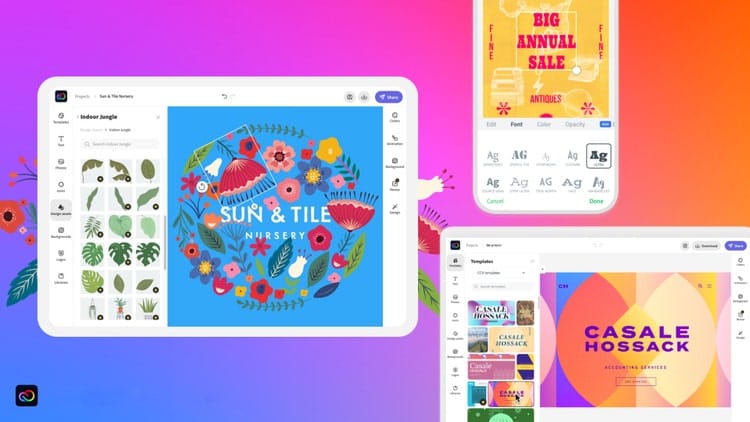
“A good free service, offering many options to help you design images, webpages, and short videos with ease. Much more streamlined than it used to be.”—Steve via TechRadar, Tech Writer in the US
Pricing:
- Free version
- $9.99 in the app store for the single app
Experience level: Total beginner, no experience needed
Compatibility: Web and mobile app
Adobe Spark suits various tasks, including creating web pages, short videos, and basic visual materials such as flyers. Still, we've chosen to highlight it here for its social media graphic features.
Adobe Spark is part of the Creative Cloud suite, so anyone with access to all apps will have full access to Adobe Spark. However, there is also a separate, free version available.
Adobe Express is easy-to-use graphic design software for non-designers. It’s available on mobile and the web.
The program provides size-appropriate, ready-made canvases for major social media platforms, plenty of templates, and excellent branding features. Overall, it's a simple but effective design tool.
- Branded templates and themes for generating brand identity
- Easily customizable templates and layouts that guide and speed up the design process
- Access to Adobe stock images and Unsplash free images
- Invite others to collaborate
- Create on mobile
- Video editing and creation
| Pros |
Cons |
|---|---|
| It's a speedy solution for generating social media designs, particularly for creative cloud users Customizable templates Collaboration options |
Limitations in the free version + you can only create videos up to 30 seconds |
Design software for logos
Not everyone has the luxury of hiring a professional designer to create their logo. Some people who might be considering starting a business just love to have fun doing it themselves anyway.
Luckily, there are tons of graphic design tools that make it super easy for anyone to create a logo. Check out these two below.
Looka
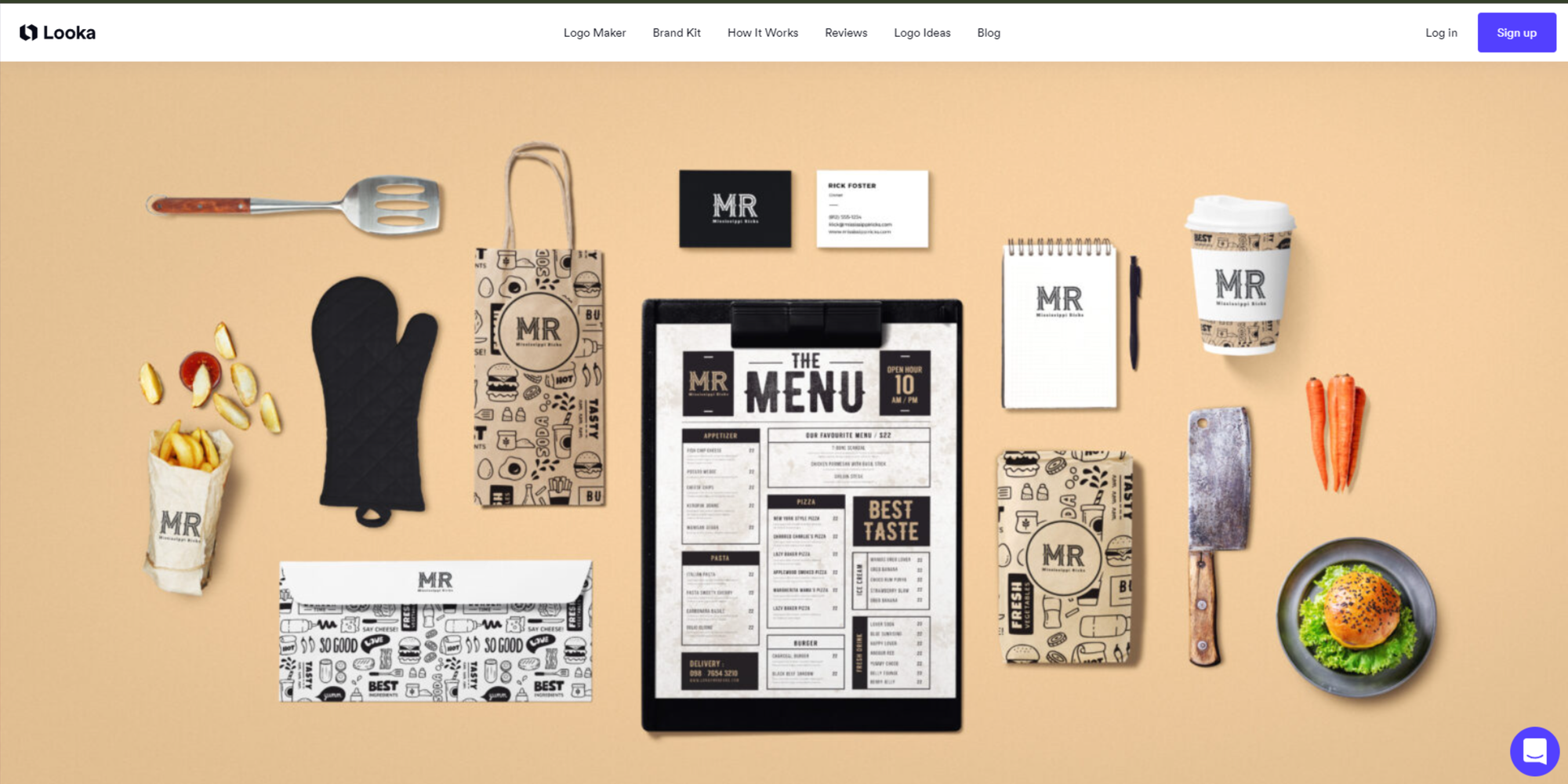
“The integration process with our firm's spreadsheet went seamlessly. Much respect and long live Looka!”—Richard via Capterra, Senior Editor in Kenya
Pricing:
- Get started for free. Only pay if you’re happy with the logo created
Experience level: Beginner to professional
Compatibility: Windows, macOS, iPad, and iOS
A fast and easy solution for original logo generation, Looka is perfect for small business owners, freelancers, and anyone needing to create their logo. Looka was built to help people design their own brand and is easy to use for those who aren’t designers or marketers by trade.
Looka uses AI software to generate logos based on your taste and then guides you through establishing your entire brand.
Best features
- Establish your taste by browsing a variety of logos
- Choose a variety of logos that best resemble your specific taste to generate a theme best suited for you
- Customize your automatically generated logo yourself
- Preview logo mockups on items like t-shirts and business cards
| Pros |
Cons |
|---|---|
| Free option Customizable Logo mockups |
Features are basic |
Squarespace
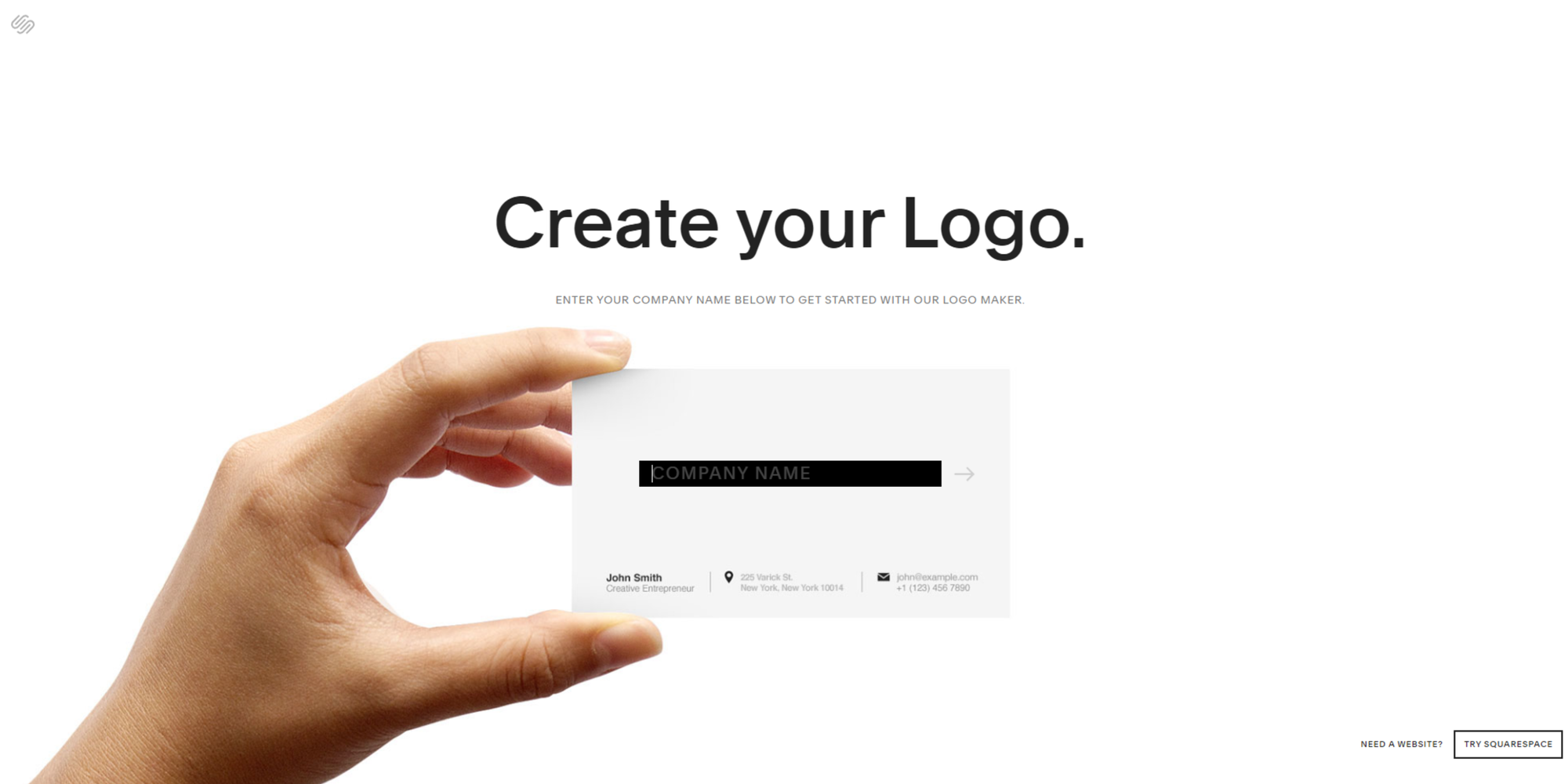
“Web design for the non-tech head.”—Jade via Capterra, Creative Director in Australia
Pricing:
- Free
Experience level: Beginner
Compatibility: macOS, Windows, iPad, iOS, and Android
You probably know Squarespace for being a website builder, but did you know they also have a pretty nifty logo maker?
Look, it’s basic software, but often, all you need with logo creation is the basics. It’s the perfect tool for an entrepreneur or solo creative setting up your Squarespace site and creating your brand from scratch.
Best features
- Extensive icon library
- You can use the platform independently of having a Squarespace subscription
- Simple to use
| Pros |
Cons |
|---|---|
| It's free! Easy to use Diverse icon range |
Limited color palette and customization features |
Best photo editing software
While Adobe Photoshop is perfect for building and manipulating images, you'll need software created specifically for photo editing if you're using your own photos.
Almost every person needs photo editing software these days. Below, we'll suggest some worthwhile programs specifically focusing on photo editing and retouching.
Lightroom
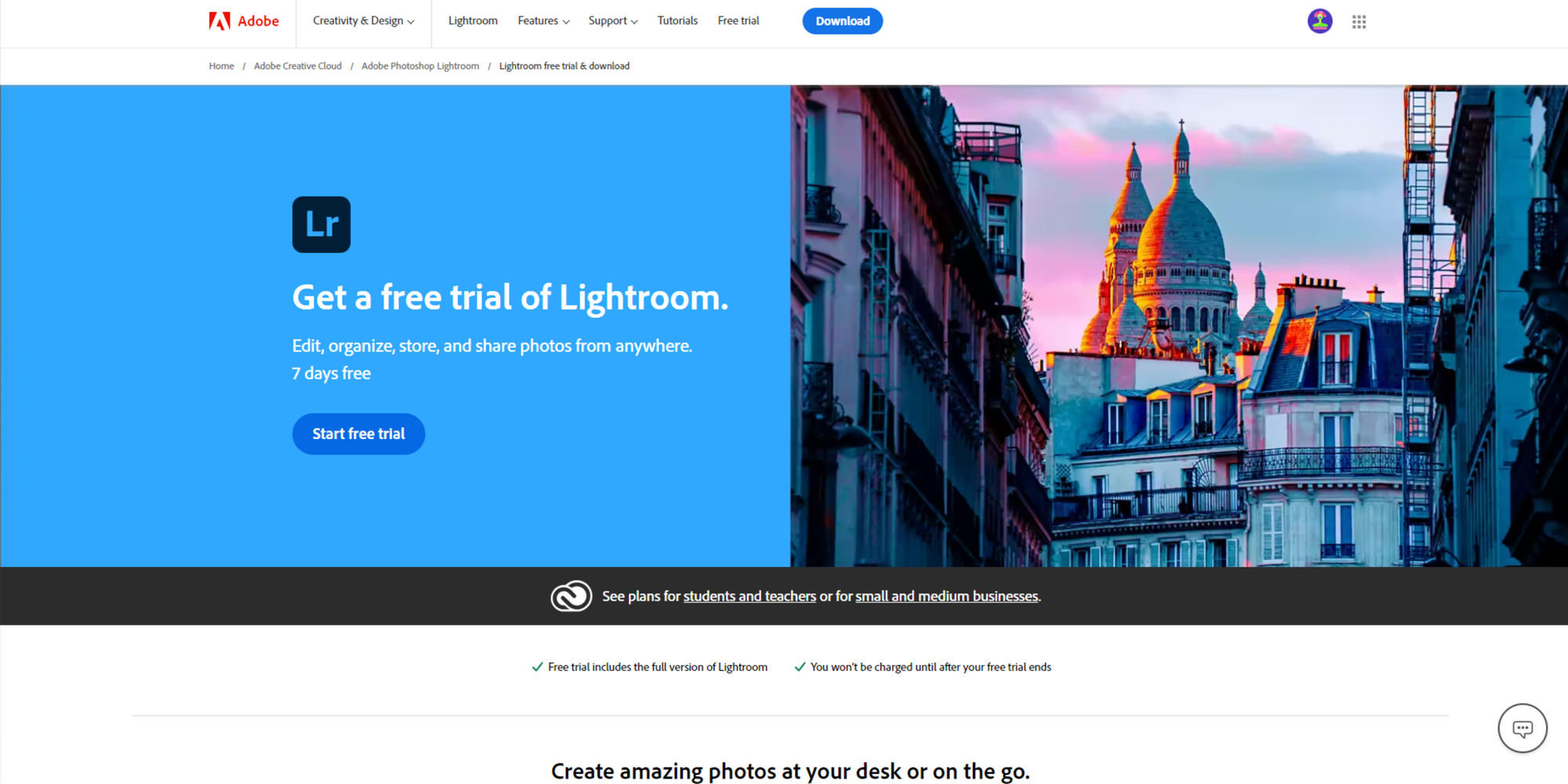
“Best software for professional photographers.’—Penisoara via Capterra, Photographer in Romania
Pricing:
- Free version available
- $9.99/month
Experience level: Beginner through to professional
Compatibility: macOS and Windows, mobile app for iOS and Android
Lightroom is cloud-based photo editing software that allows you to edit, store, and share photographs. It is available on web, mobile, and desktop and differs from Lightroom Classic in that it’s for desktops only.
The difference between Lightroom and Photoshop is that in Photoshop, you can use advanced graphic design tools to build on and manipulate a photo using layers systems, while Lightroom is purely focused on retouching and editing photographs.
Best features
- Lightroom community is an online space to connect with fellow photographers, explore content, share photos, and find presets
- Presets allow you to combine filters and settings to create a certain look that you can keep and apply to any photo. They’re ideal for brand consistency, and many photographers even make good money selling their Lightroom presets
- Adobe Sensei machine learning helps to organize photos efficiently by recognizing people and themes
- Interactive In-app tutorials help you to learn and hone your skills while you edit
- Easily transfer images between Photoshop and Lightroom on the iPad
| Pros |
Cons |
|---|---|
| There’s a lot of support to expand your knowledge and skills and gain new inspiration through the Lightroom community and tutorials Comprehensive photo editing featuresAdvanced AI tools |
Aside from Adobe costs, there are no plugins for Lightroom to enhance features Mobile version occasionally crashes |
Capture One
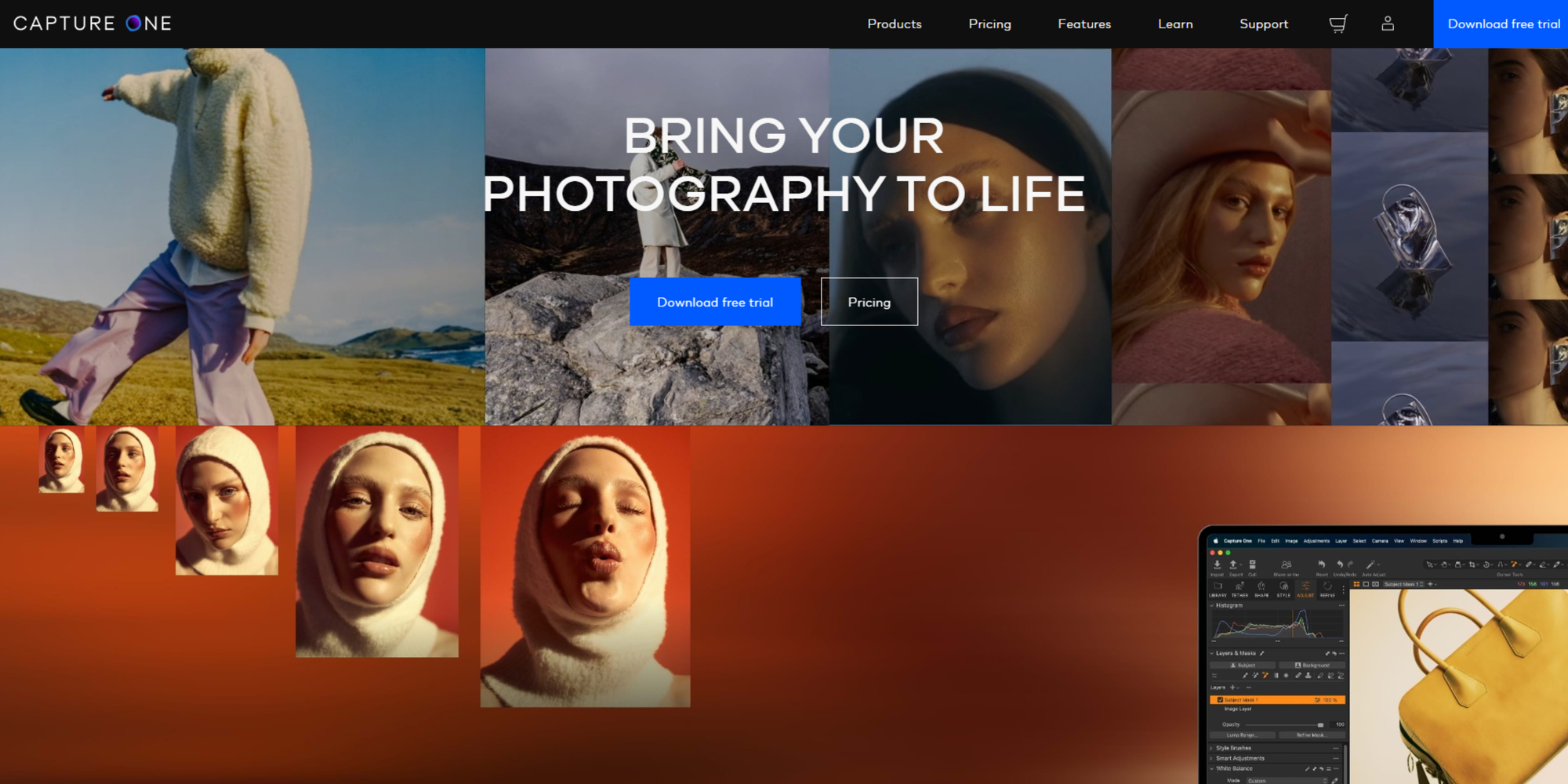
“I appreciate how Capture One renders colors and skin tones of raw files.”—Benjamin via Capterra, Photographer in the US
Pricing:
- Camera-specific options go for $16.00/month
- “All camera” $21.85/month
- Student pricing plan available at 65% for “all camera” option
- 30-day free trial
Experience Level: Beginner through to professional
Compatibility: macOS and Windows
Capture One is a professional-grade photo editing software rich with a full suite of advanced features, recommended by many professional photographers and designers. It’s unique in that it offers camera-specific versions of the software to get the most out of your camera.
You can choose from tailored versions for Fujifilm, Nikon, and Sony or opt for the “every camera” version.
Best features
- Speed edit: work seamlessly using hotkeys and edit multiple photos simultaneously with “batch edit”
- Advanced color editing tools
- Layers and masks feature, allowing up to 16 layers for precise editing
- They offer a student pricing plan at 65% off for the “all camera” plan
Unleash Your Creativity with the Shape Builder
Discover the power and flexibility of the Shape Builder tool. Transform simple shapes into complex designs effortlessly.
| Pros |
Cons |
|---|---|
| You can get the most out of your camera and photos by using software tailored to your exact camera Batch editing features Impressive color settings |
No HDR stitching |
Infographic design software
Business executives and entrepreneurs often only need design expertise to create data visualizations, and even professional designers can use this type of software to speed up their workflow.
We’ve listed our favorites below:
Venngage
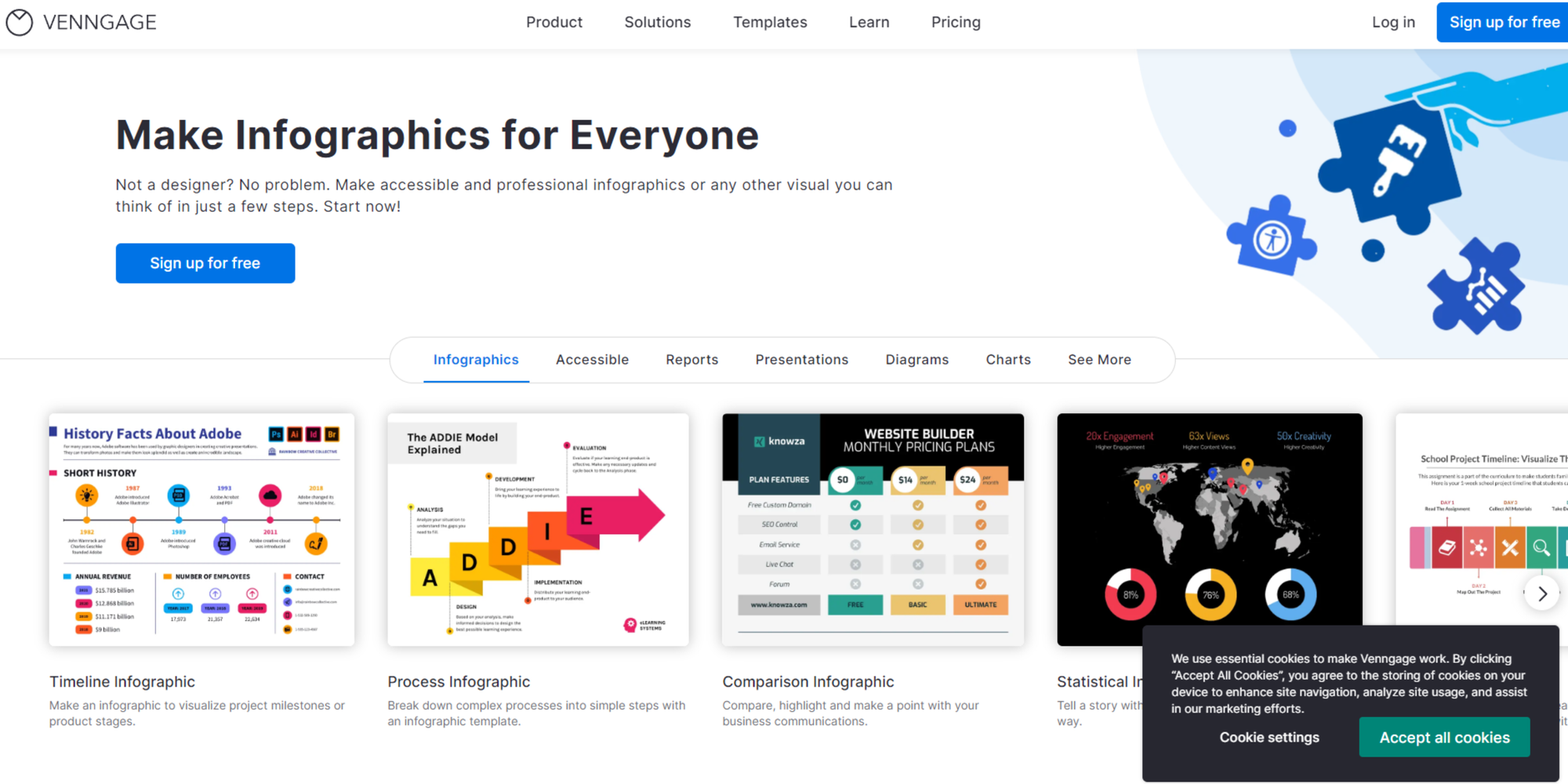
“Fantastic for infographics.”—Abigail via Capterra, Freelance Writer in the US
Pricing:
- Free plan
- Premium $20/month
- Business $50/month
- Check out the full price range here (options for nonprofits and classrooms)
Experience Level: total beginner and helpful for professionals, too.
Compatibility: MacOS, Windows, iPad, Android and iOS
With Venngage, you can easily create infographics, mind maps, timelines, reports, guides, and documents for project management and strategy.
This easy-to-use design software is built around a drag-and-drop experience that makes building information-rich documents fun and simple.
Venngage creates beautiful, engaging, and comprehensive data visualizations. It is loved and used by the world’s top institutions and companies, from the New York Times to Harvard.
Best features
- Over 7,500 professional templates
- Drag and drop icons, photos, text, and charts
- Team collaboration
- Export .pdf and .png
| Pros |
Cons |
|---|---|
| You can easily choose from team and project-specific templates to guide you to the most appropriate layout Various templates to choose from Collaboration options |
Limited free plan Export limitations |
Visme
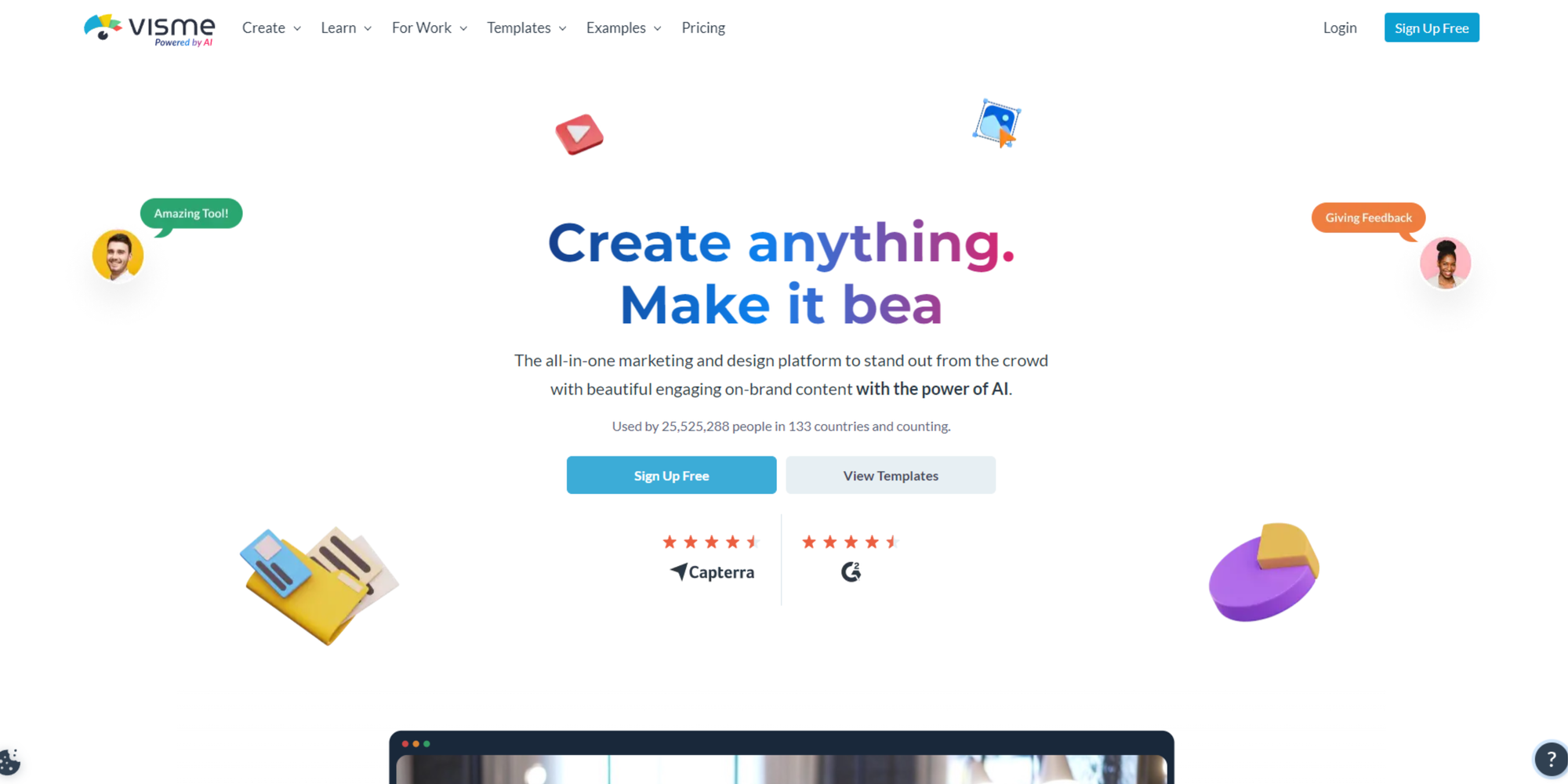
“I like Visme, it's really easy to use when creating and adjusting visuals. It has a great library of templates that I can customize to fit my brand.”—Arun via Capterra, Graphic Designer in India
Pricing:
- Free
- Premium plans start at $15
Experience level: Total beginner through to professionals who want to save time
Compatibility: Web
An online design tool for non-designers and professionals, Visme helps you create visual content, from social media posts to animations, videos, branded documents, and more.
Their infographic and chart-generating tool is one of the best, and it is worth getting Visme just for this.
Visme is an excellent option for saving time and costs in your business or as a freelancer/student.
Best features:
- Many interactivity features bring your infographics to life
- Option to use offline
- Create video and audioSimple, easy-to-use interface
- Hundreds of new templates are added every month to 40+ content types
- Easily browse templates with dynamic keyword search
| Pros |
Cons |
|---|---|
| Plenty of educational content to support you in creating and enhancing your materials as well as business knowledge Offline capability Easy to use |
Limitations with the free version include no video download |
Which graphic design software will you choose?
As you can tell by now, there are many options. Even experienced designers can become overwhelmed by the possibilities. As we mentioned, it's essential to be clear about your needs!
This will help you to choose the appropriate software to support you or your team. Hopefully, our recommendations help.
If you’re interested in trying new vector design software and haven’t tried Linearity Curve yet, download the platform on your Mac, iPad, or iPhone.
Jumpstart your ideas with Linearity Curve
Take your designs to the next level.
Frequently Asked Questions
What are the most popular graphic design software tools?
The most popular graphic design software tools are Adobe Photoshop, Illustrator, InDesign, CorelDRAW, and Sketch.
Can I use graphic design software online without downloading any software?
Yes, you can. Many online graphic design tools, such as Linearity Curve and Adobe Spark, don't require downloading.
What software do professional designers prefer?
Platforms like Photoshop, Illustrator, InDesign, and Linearity Curve are popular among professional designers.
What are the best graphic design tools for beginners?
Linearity Curve and Adobe Spaprk are great for beginners and have helpful tutorials.
What is the best tool for logo design?
Adobe Illustrator, CorelDRAW, and Looka are all good tools to choose from.
Can graphic design software be used in animation?
Certain tools can. Most of Adobe’s product range has visual and video effect features that can be useful in creating animations.
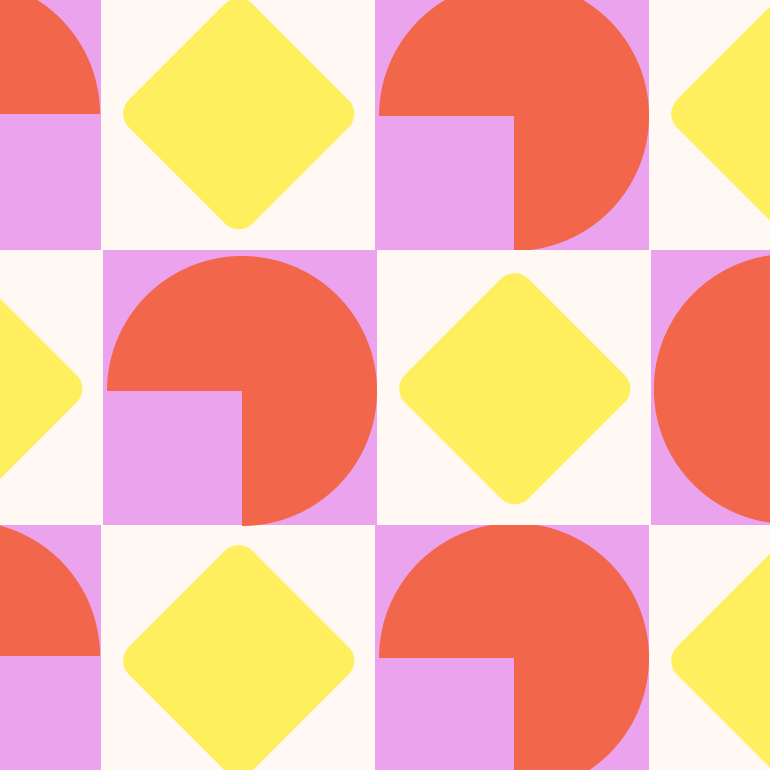
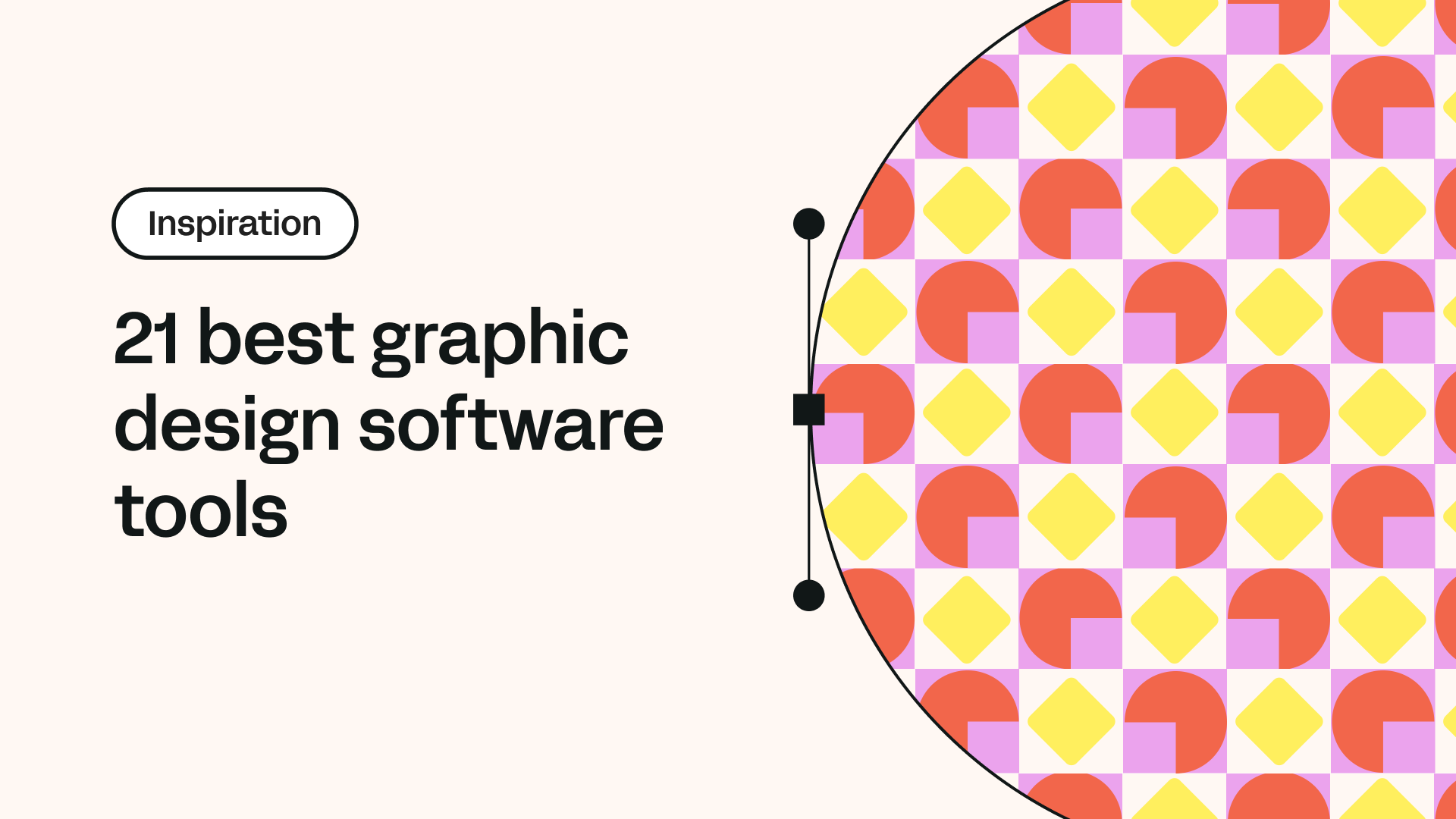
Share this!
Ben Barnhart
Ben is the Marketing Manager at Linearity in Berlin, with extensive experience in content writing. He blends his passion for animation and history to develop impactful marketing strategies.





:quality(75))

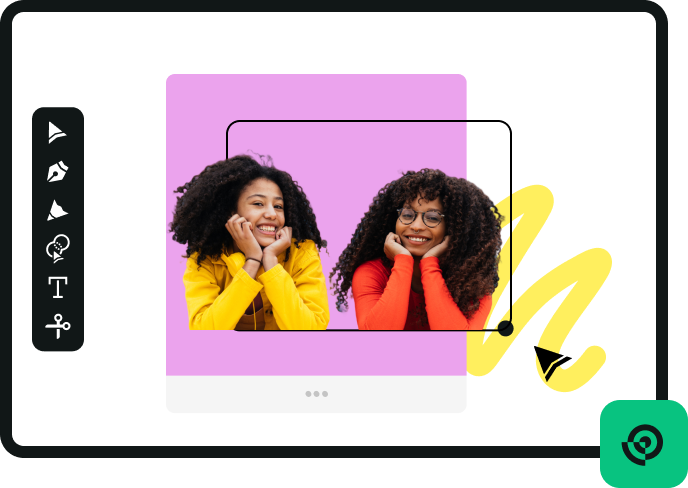


:quality(75))
:quality(75))